FarmIT 3000 - Form Designer Adding Text
Farm IT Help - Form Designer Adding Text
Form Designer Adding Text
First open the template you wish to edit for example the invoice template,
invoice.rprt (See Opening a Template
File )
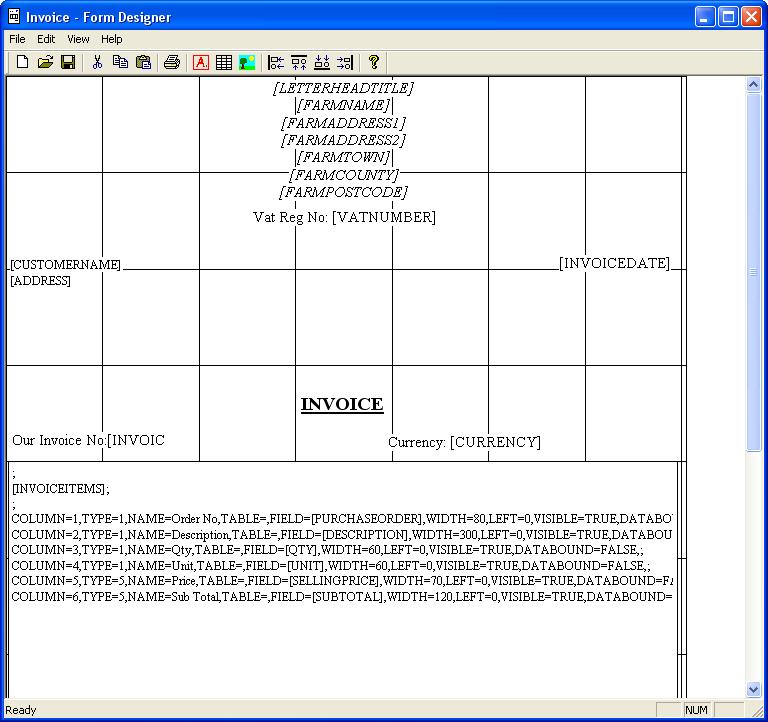
To add a text object to the template click on the A.. icon on the toolbar and then click on the
area of the template where you wish to add the text.
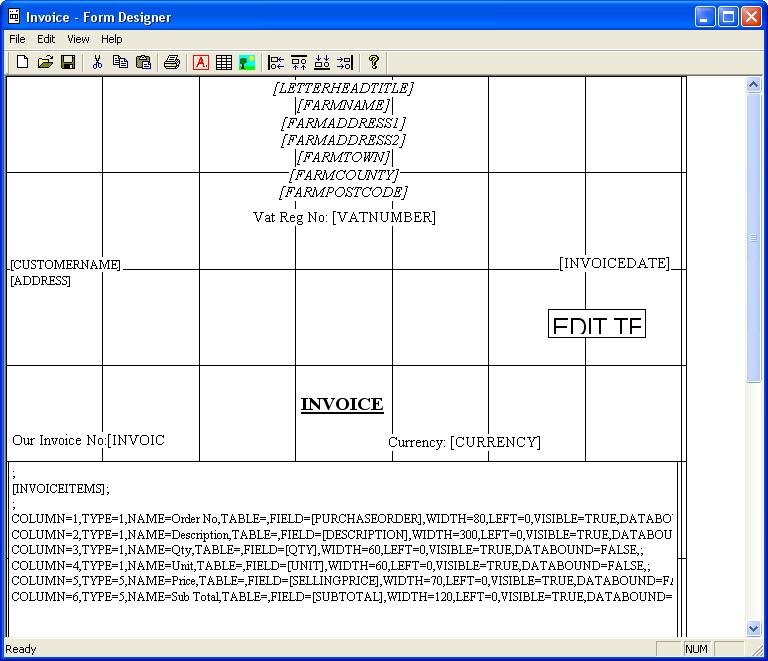
Now click on the new box to edit and modify its properties and position.
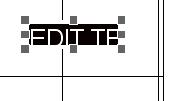
You may resize the selected object by placing the mouse over one of the smaller
square boxes, or move the box, up down left or right by clicking in the
middle of the box, and moving the mouse whilst holding down the left mouse
button.
You may also make fine adjustments by using the UP, DOWN, LEFT and RIGHT
arrow keys on the keyboard.
To edit the text or change the font etc double click on the box to display
the objects properties.
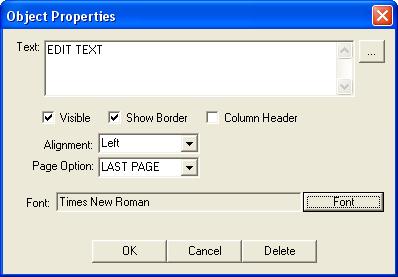
The text may contain key words identified as
words in square brackets for example [CUSTOMERNAME], these words are replaced by
the program when you print the form. If you wish to delete these you can but remember
that the text that they represent in the database won't then be
printed on the report.
Any text added outside square brackets will be shown as it is
written every time the template is them printed.
You may add, edit or change the wording by simply typing in the
text box, display a box border by ticking the show border box, change the
alignment of the text etc.
To change the font or colur click on the button labelled 'Font'
and select the font attributes.
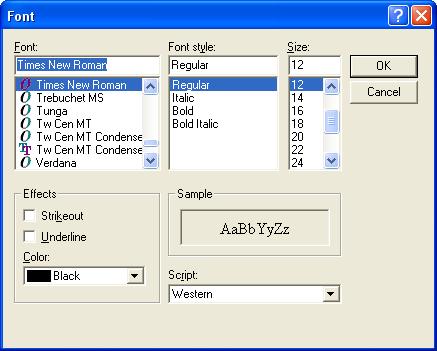
Once you are happy with the properties click OK to apply them, and
don't forget to save the template, File/Save