Downloading Weights From The Tru-Test XR5000
Introduction
The Tru-Test XR5000 weigh head is a very good weigh head that records weigh data for download to your computer. Although the XR5000 comes with Tru-tests own software for downloading
the data, the data is saved in a CSV ( comma separated value) list. This may be opened in Microsoft Excell or similar software. However this requires a good knowledge of your computer and file system.
FarmIT3000 has a specially written interface for the downloading of the weight data, which then includes the processing of the data into the FarmIT3000 database and then the immediate use of
the list of weighed animals to produce movements, management groups or vet and med records.
The weight data is downloaded on a session by session basis, it is therefore recommended that you download the session data regularly and not leave the amount of data too long .
i.e download the data weekly or after a weighing session, not at the end of the year when you have 150 sessions to do.
Connecting The XR5000 To Your Computer
The XR5000 connects to you computer via a USB lead ( a lead is supplied with the XR5000). The small end goes into the top (small) USB port. The large end goes into a (the) USB port on your computer.
Switch on the XR5000
DO NOT OPEN THE TRU-TEST SOFTWARE!
If you do you will need to close the software, then switch the XR5000 off and on again.
Opening the Tru-Test interface
With the FarmIT 3000 software click on the Tru-test icon on your tool bar (it may need to be added).
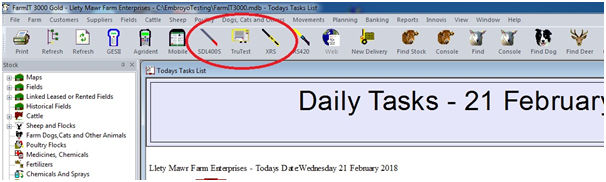
This opens the Tru-Test download interface..
Select the 'Tru Test Unit' set it to XR5000 (this will be saved for next time).
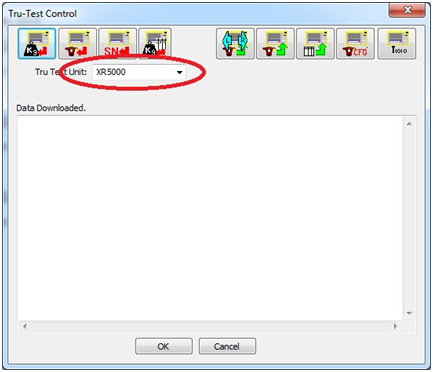
Click the 'SN' button to find the unit...The unit should respond with its serial number, and software version. If it does not then check the plugs.
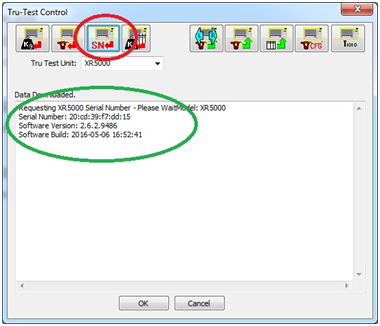
The first time you do this you may see a Firewall message from you antivirus software.. something like the following..
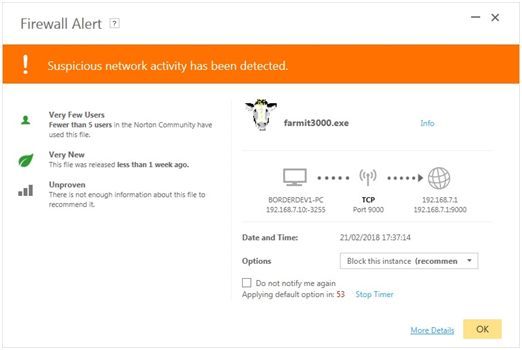
This is because the protocol we use to talk to the XR5000 is based on the same protocol that we use over the internet. Your anti-virus software may
prompt you to allow the FarmIT3000 software to continue. Please allow, do not block it . If you do you need to change the setting for FarmIT 3000 to make it work.
Download the session..
Click the left hand button with 'KG' on it. This will download the list of 'Sessions' on the XR5000 and list them for you to select one. You can only download and process
ONE at a time. Select the session and click 'OK'
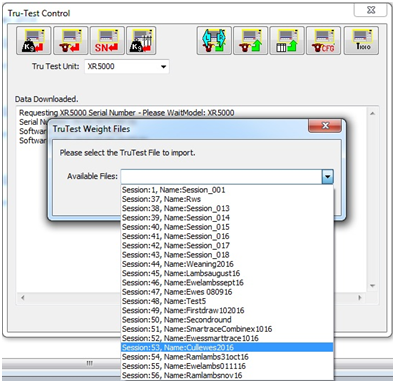
The session data will download and you will see it appear on the screen....
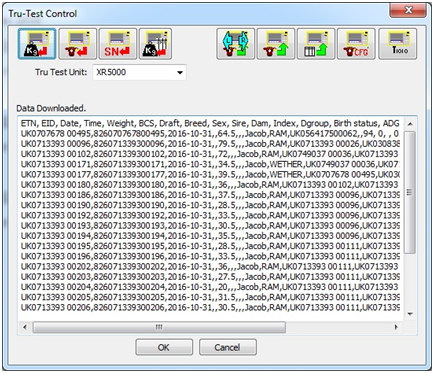
When the data has finished downloading click the 'OK' button to continue..
Saving the data to file
You are then prompted to 'Save' the downloaded data to file. This is like saving an email attachment or spreadsheet. It is there to simply allow you to keep a
backup of the downloaded data outside of the Farm IT database.
Processing the Session Data.
The software then will continue to process the session data into FarmIT 3000 Weight records...
First you need to confirm the animal type, i.e CATTLE or Sheep or deer..
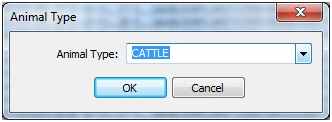
Then the we ask you to confirm the data column mappings.. ..
Because the Tru-Test weigh heads are very configurable in terms of the data you may record, we need to confirm (allow you to change) the data columns to import..
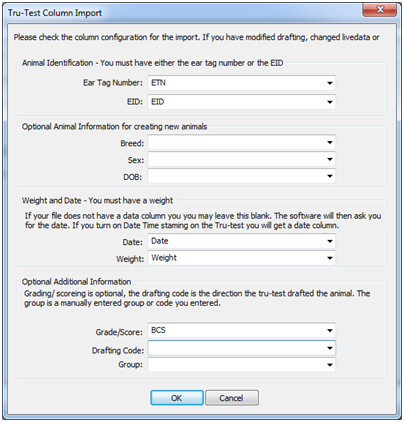
Check the columns map to the appropriate columns, you only need the basic's of ETN or EID, weight and date. For CATTLE we recommend just the ETN , for sheep you can use just the EID.
The click the 'OK' button to continue...
After the import has completed, the Group Import Options screen is displayed..
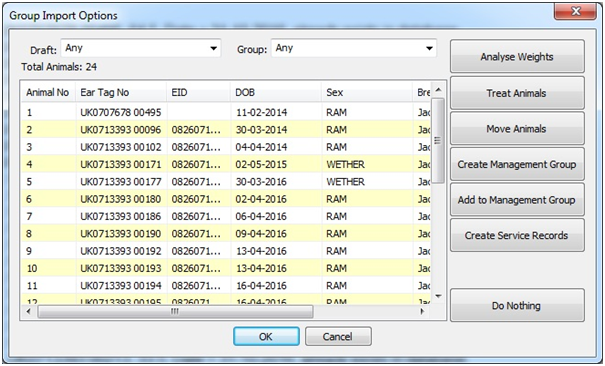
From here you can use the list of animals to create, treatments, movements, management groups etc, by clicking the buttons on the right hand side. You can also filter the animals if the
download included drafting or group information.
You may also go directly to 'Live Weight Analysis' by clicking on the 'Analyse Weights' button.
Please see 'FarmIT 3000 Weight Analysis' for further details.