Off Movements using a Tru-Test XRS Stick reader
This page describes the process for selecting animals as a movement off your from a Tru-Test XRS stick reader. It covers the creation of the new movement, the downloading of data from the
stick reader and the selection of the animals.
From the 'Movements' menu select the appropriate menu option. We are going to follow the 'Send Animals To Slaughter' option. If you wanted to send animals to market
then choose 'Send Animals to Market', if it is a private sale you choose 'New Sale - OFF'. The 'New Movement - Off' option is only really for movements off under your own ownership e.g. to a show.
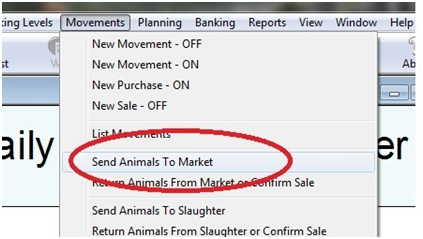
This will bring up a form with the details of the 'Off Holding' automatically entered as your farm
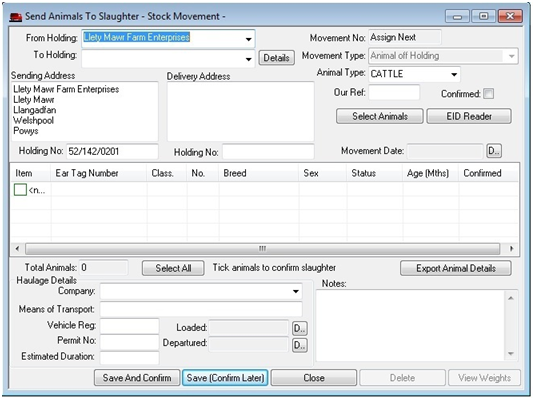
First change the animal type to sheep (if you only have sheep this is done automatically).
Now select the 'To Holding' from the drop down list. This list will contain all your current Customers who are listed as slaughter houses.
If your customer does not yet exist you may add a new Customer entry by selecting the option on the list ''. Create the new customer by entering his details into the box....
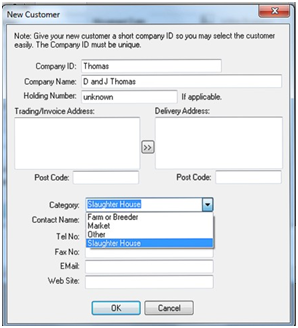
The Company ID is a short name, like a nick name for the customer, It must be unique. The Company Name is the full name i.e. trading name.
Please note - only Customers with something entered in the holding number box will appear on the 'To Holding' list! If you do not know it then enter 'unknown'.
Set the category to 'Slaughter House', 'Market' or 'Farmer' as required.
If you are doing an Off Movement to slaughter, only customers of type 'Slaughter House' can be selected. If you are doing an off movement to market, only customers of type 'Market' can be selected.
Once your 'To Holding' is entered set the date of the movement by clicking on the 'D..' button (right hand side). You cannot save the movement until this is done.
Now you may select the individual animals from the XRS stick reader by clicking on the 'EID Reader' button!
This displays the EID Reader options dialog box.
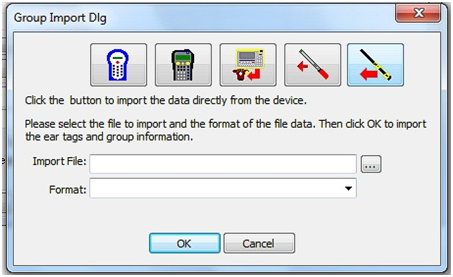
.png)
Click the XRS stick reader Icon (last one on right). This opens the Tru-Test XRS Stick Reader Control.
Make sure your stick is connected to the computer via its USB lead and that it is switched on. Click the SN button to find the stick.
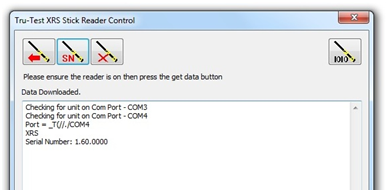
Now click the Download data button (left hand side). This downloads the list of files on the unit which is then displayed for you to select the file you want.
The selected file is then downloaded and displayed in the tru-test control window.
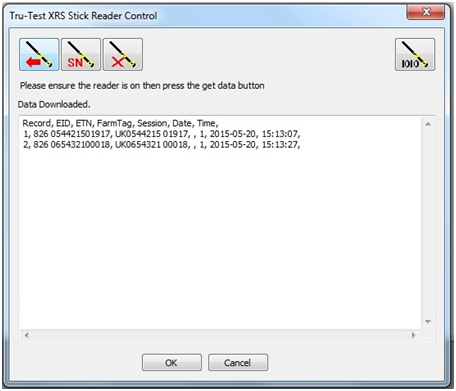
Click the 'OK' button to continue. You will be prompted to save the file as a backup.
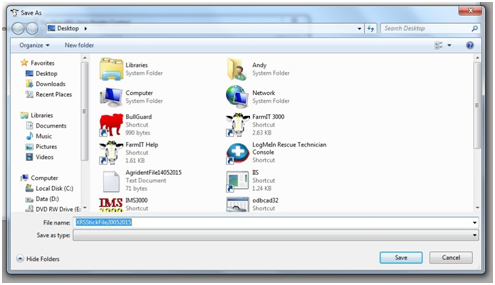
It will be given the same filename as on the Stick and you can save it where you want. Once complete the data is processed by the software.
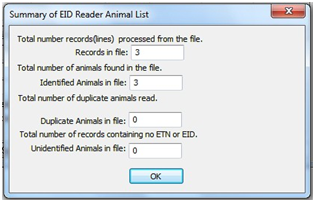
This summary box will appear which total all the animals which are currently listed on the stick
If the animals are only in one session the eartags will now be entered into the movement form. If there is more than one session on the stick the following dialog will appear:
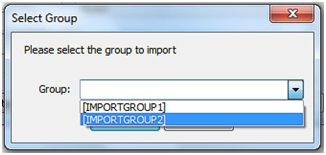
Choose the session you want to enter. If you need animals from more than one session you can go through
the process again from the 'EID Reader button' (you can cancel the save file bit as this has aleady been done).
The details of the animals on the list are then entered. If the sheep are not 'known' to the database the eartag number will still be entered but the other details will be 'UNKNOWN' for example if you simply
tag and read slaughter lambs which are not previously recorded. Any duplicate reads (animals listed twice) in the file will only generate one entry on the movement document.
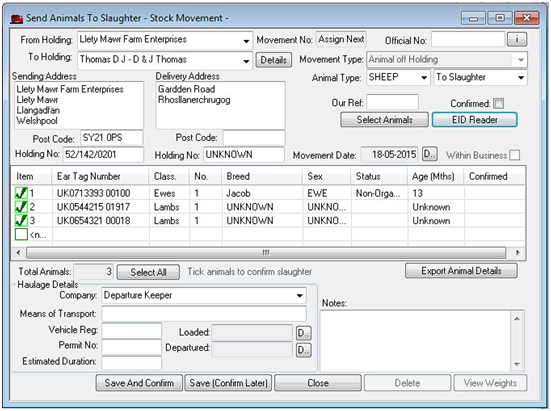
Continue to fill in the rest of the movement document.
'Save and Confirm' will fully complete the movement in the system. 'Save and confirm later' can be used if you are taking animals but are not sure they will stay off your farm
(e.g. if they don't sell at market or if they are rejected by the slaughter house). This option will save the movement but the process will not be complete until you re-open the movement and click 'Save and Confirm'.
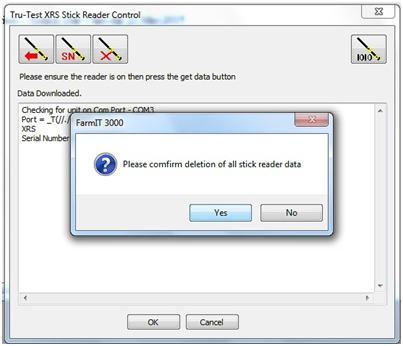
After you have read tags from the EID reader and finished what you want to do with them,
you should clear all data from the stick reader by choosing the "Delete Data" option (with cross, 3rd button) from the XRS Stick reader control panel.
The reader will hold a lot of animal tags but is much better to clear off the reads after each session to stop confusion at a later date.