Customizing the toolbar .....
Adding an item to the toolbar
(toolbar icons are the pictures that appear at top of screen)
When installed, some toolbar items are added, others are not. Some common ones added are Refresh, Find and Help. Others are not added. You can add them to provide a quick way of finding something you may use regularly.
This is additional to the way of finding the option within the drop down menu system (Farm, Sheep, Cattle, Movements, Reports etc) where all options always stay.
For instance, you may be using a XRS Stick reader and may want to add an item to import data from the stick reader (mainly a list of EID tags) into your computer.
The toolbar item "XRS" may be missing. Here are some instructions how to add it. Once added it stays there unless you remove it.
Step 1 - Open the FarmIT software
Step 2 - Click on View (third to last option on menu - top line)
Step 3 - Click on Customise Toolbar
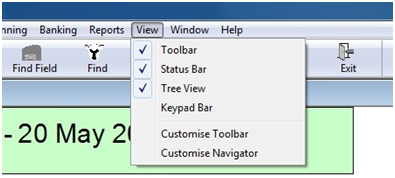
Step 4 - Find XRS in the list of available toolbar and navigation bar items
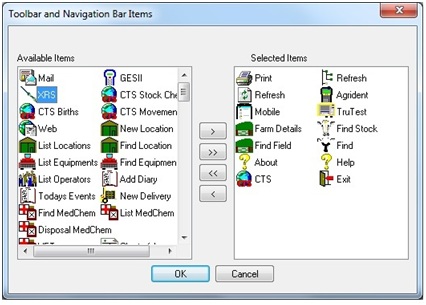
Step 5 - Click on XRS
Step 6 - Click the arrow >
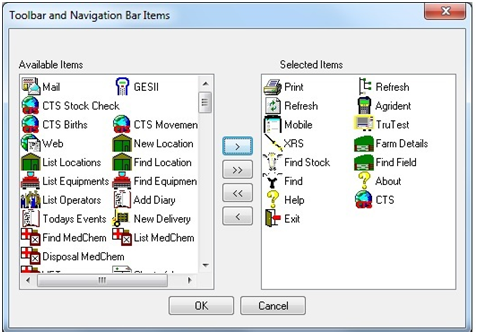
Step 7 - The XRS picture should move from left-hand box (called Available items) over to the right-hand box (called Selected items)
Step 8 - Click OK
Step 9 - Close FARMIT 3000 and start it again. Otherwise the change will not work.