Installing Windows Mobile.
Introduction
Windows Mobile Device Center provides the communications interface between Windows Mobile devices and the Microsoft Windows Desktop. Although Microsoft has stopped devolopement of windows mobile many windows mobile devices are still available and will continue to work for many years to come. Although much is made of the fact that Windows Mobile is no longer supported by Microsoft as yet it has continued to work with only minor issues. There is no reason why it should not continue to do so.
Working with FarmIT Mobile and Psion Computers
FarmIT Mobile was first developed for the PSION Workabout Pro back in 2010 with the then Psion WAP2 running Windows Mobile version 6.1. Since then it has improved and works with the WAP 3 and WAP4 and windows Mobile 6.5. Because Windows Mobile does not change and the device does not change it has worked for over 10 years with very few problems and will probably continue to do so.
Installing Windows Mobile Device Center
Installation is simple but does require admin rights on the PC. Download the software from the link below, run it and be positve to any prompts. If you are prompted to download and install DOT NET 3 then do so as this is a requirement. Once installed you will see a Windows Mobile Device Center Icon if you go to Control Panel.
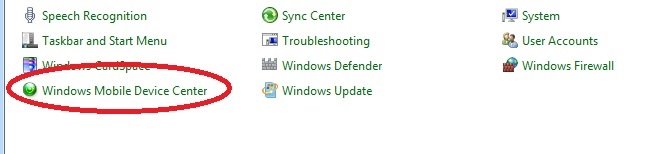
Download Link for Windows Mobile
Tip - 31-03-2021. By now unless your very unfortunate or have a very old PC you are probably running Windows 10 on a 64 bit machine! so select the top download.
Windows Mobile Device Center 64bit for Vista, 8 and 10
Windows Mobile Device Center in a self extracting EXE.
Windows Mobile Device Center 32bit for Vista, 8 and 10
Windows Mobile Device Center in a self extracting EXE.
Running Windows Mobile Device Center
First time you connect your mobile device (Psion) windows mobile will automatically open and prompt you to accept the licence agrrement, So accept it otherwise it will not run. You do not have to worry about registering it withj micorosft though, they no longer care! It should then open and display its main screen.
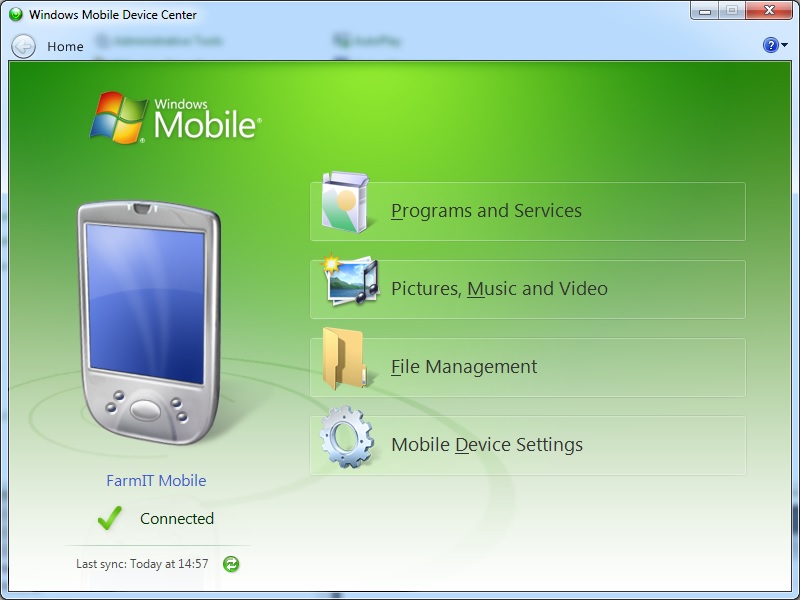
Windows Mobile / Windows 10 BUG!
Unfortunatley when Microsoft introduced Windows 10, enhanced security meant that the Windows Mobile device center code stopped working. This was due to the fact that applications required additional registry keys in order to function correctly and because the windows mobile installtion did not create these new values the operating system stopped it running. Now creating these new keys is not difficult but a little bit techi. So we decided to enable FarmIT 3000 ( our desktop app ) to generate the missing keys. See the fixe below!
If you go to control panel and click on the Windows Mobile Device Center icon you will find it will hang, the only way to get rid the is task manager and kill it. This is also what happens if you try to synchronise the FarmIT 3000 software with the mobile device, often it will display a "Switch to" message. You will need to kill off FarmIT3000 with task manager if this happens.
Fix - Generate the Registry Keys
Call us if you need help, but feel free to have a go. First you need to run the FarmIT3000.exe with admin rights!. It should be install in the "C:\FarmIT 3000" folder. If you find it using explorer then run it with admin rights ( right click the file to display the popup menu then select "Run as administrator".) You will immediately be prompted to allow this.
Once confirmed the app will open in the normal way. Then press down the 'Ctrl' key and the letter 'D' together, this toggles our "Diagnostics and Ultiliies" menu. Look for the botton "Windows 10 Mobile Fix" far right at the top! Click this button, it will then create the required registry keys. Then click OK, and shut the program down.
REBOOT
You will then need to reboot your computer for the changes to work. But after that all should be well and work as expected.