Importing Signet EBVs
Once you have sent your calving, lambing and weight data to signet, the next
thing is receiving from signet the the animals EBVs and Idexs. SIGNET updates the EBV's and Indexes for all animals throughout the season, this is refered to as the BLUP run! the computers at SRUC do their stuff and calculate the EBV's etc.
You can request this data as a Spreadsheet or CSV file and SIGNET will even print you a book.
Although we can import EBV's and INDEX's FarmIT 3000 has a much better way. That is the direct lownload of an animals EBV's and Indexs direct from the SIGNET webservers.
SIGNET WEB IMPORT - DIRECT FROM SIGNET SERVER
Download and Import at the click of a Buttton
Working with SIGENT we have been able to make the download and import of animal data a quick and simple automated process.
From the main file menu select the 'File' option, followed by 'SIGNET' and 'Sheep - Import Ebvs'
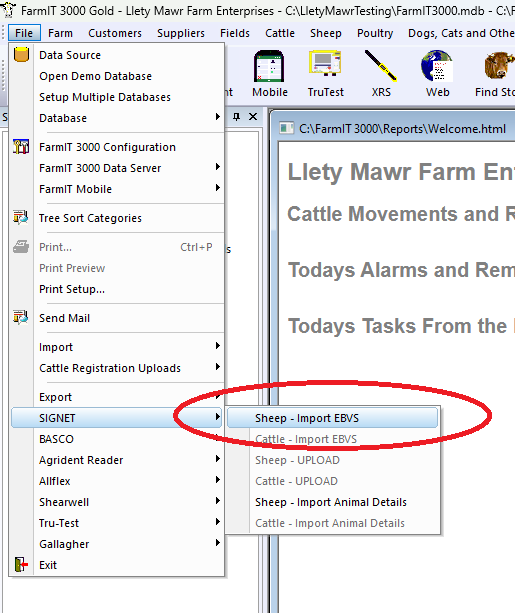
;
This displays the options for the SIGNET download and import.
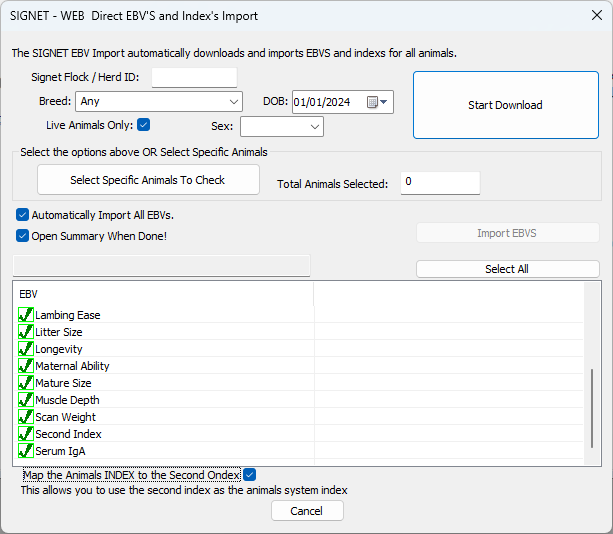
Options
The screen has a few options for the download and import. You can either specify your SIGNET herd / flock number, Breed and Year is birth OR you can specify a list of animals to download. The list is sometimes better as this only downloads the EBV's for the animals you want. It is also useful if you have multiple breeds.
Index and Second Index
Some SIGNET Breeding groups (breeds) have two indexes, to differentiate 'Terminal' and 'Maternal' Values. YOU should consult SIGNET as to how these indexes are produce from the EBV data. The internal FarmIT 3000 software has only one index by default. However if the SIGNET download for your breed supports the sencond index you may map this second index to the animals index. Tick the box at the bottom of the EBV list.
Start Downaod
The 'Start Download' button starts the download process. This is a background process so it will not lock up your screen, however it will not appear to be doing anything and could take serveral minutes if you are downloading ebvs for a 1000 animals so be very patient. It will display a message when complete and if the 'Open Summary When Box' is ticked if will open a list of both Males and Females ordered by their index, also showing the average index.
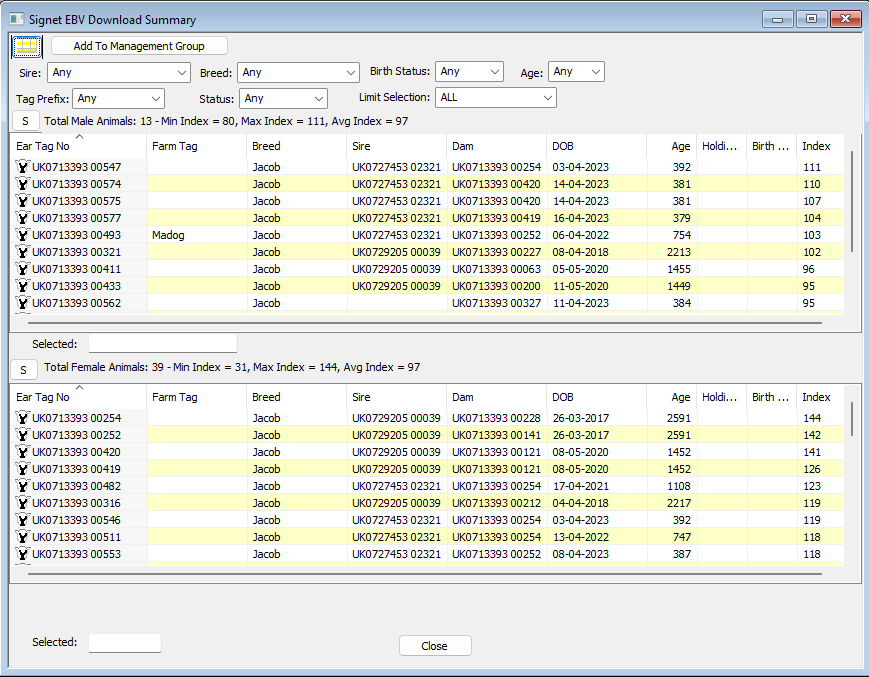
Animal Breeding Tab
The EBV's will imported for each animal and visible on the animals breeding tab. Each entry will have the data it was updated. The Index value will also be updated. The EBV will also include the accuracy value.
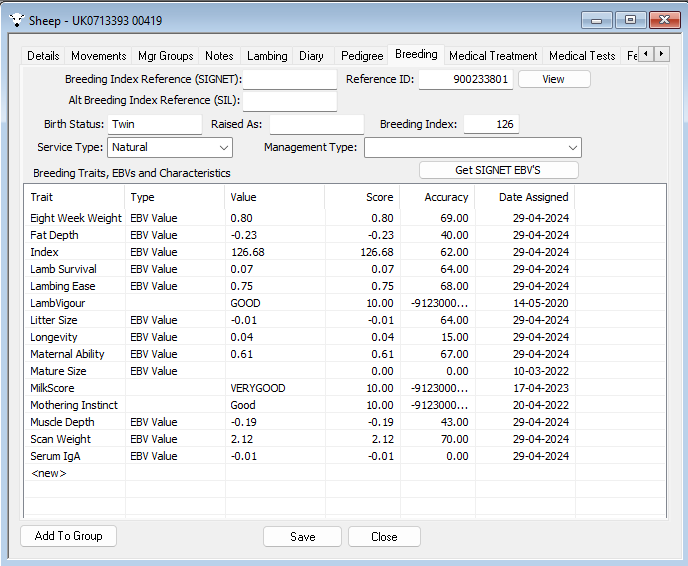
Importing from Excell Spreadsheet or CSV file
You can import EBV and indexs manually from an excel spreadsheet or CSV file. The Excell spreadsheet MUST be saved as a CSV(comma separated value) text file in order to import. If the file is already a CSV file there is no need to change it.
The file does not need a specific format of column headers, but it must contain ONLY the headers on the first line. Care should be also taken that dates are in the format dd-mm-YYYY, for example 16-07-2023. You should also note which column is containing the FULL UK TAG. Viewing the file in NOTEPAD it should look like this...

Once you are happy you have a suitable CSV file and you know the columns you wish to import, you may import the data from the main file menu.
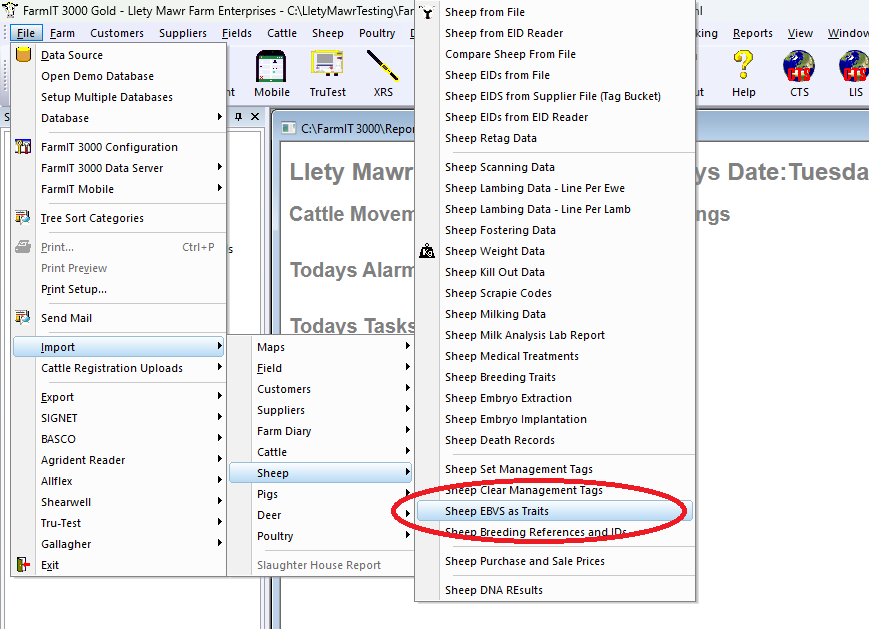
YOU WILL BE PROMPTED TO CREATE A BACKUP OF YOUR DATEBASE
The import options screen will then be opened. Use the select file button in the top right cornet to open and select your file.
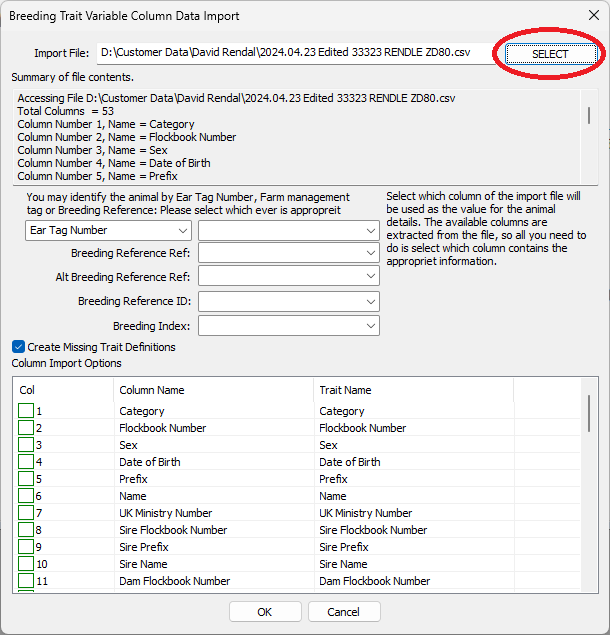
The software will automatically scan the first line of the data as the column header and extract the columns. It will then update the drop down boxes with the list of columns and list the columns to select as EBV and Indexs to import. A summary at the top will list the columns and the number of lines of data.
It is now important to select the column that represents the animals ear tag number. Thus matching the value in the database to the value in the import file. If this is not matched correctly the data will not be associated with the correct animal. In most cases for the SIGNET data file this will be the 'UK Ministry Number'.
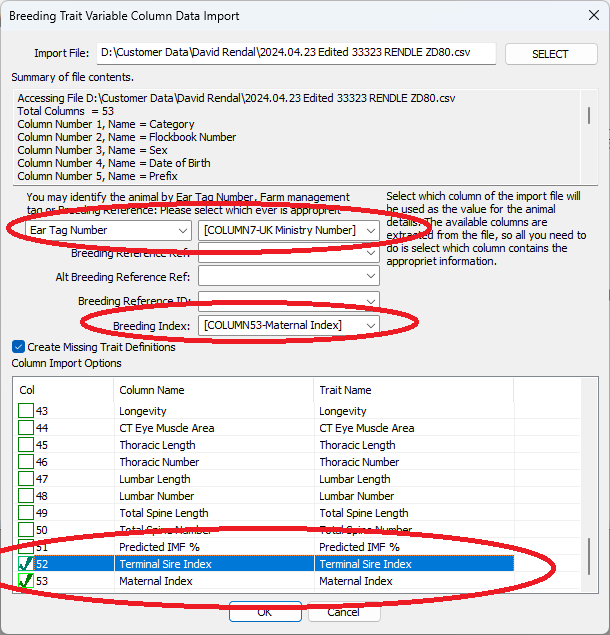
In the above we have selected the 'UK Ministry Number'. We have also selected the Maternal Index to update the Animals Index Attribute and select two traits to import.
The 'Create Missing Trait Definitions' box is also ticked which will ensure the EBV definitions are created.
Clicking the OK button will start the import. It may take a few minutes to sort the data out. A report will be displayed unpon compleation. Any errors may stop the import.
Analysing EBVS
The analysis view for EBV's and Breeding traits lets you select EBVs/Index and analysis the results for multiple Animal. Whether you base your breeding selection on just the overall index or specifc EBVs is of course up to you. You may select the multiple ebvs simply by ticking the ones you want.
Opening the analysis from the main sheep menu you are first prompted to select the ebvs to include.
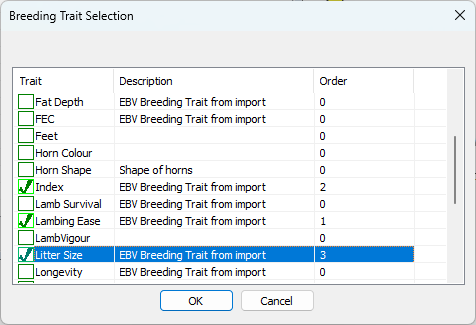
You will then be prompted for animals to include, either all animals on holding, a selected list or animals born with a period.
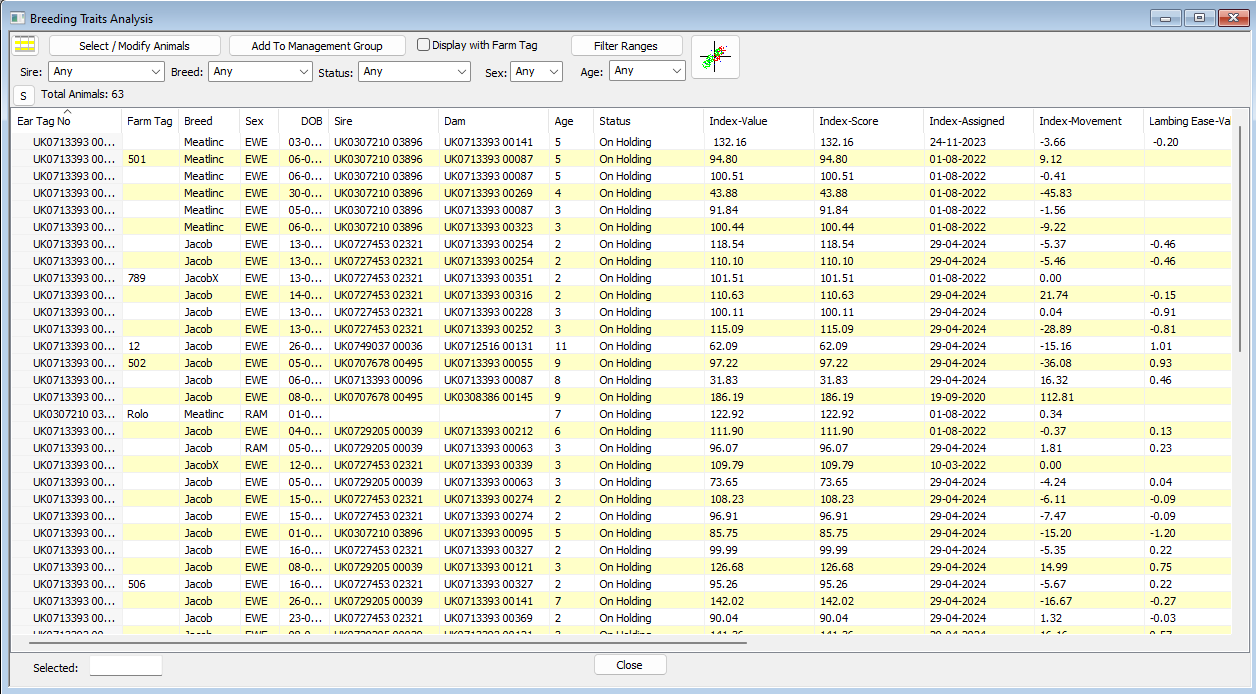
Using the analysis view you can sort, filter and select animals with the ebv's or indexs you want to look at. You can then select animals and add to or create a management group. Given animals will have different values it is good to make a 'GOOD' ebvs group and a 'BAD' group, thus allowing easy identifcation of animals to keep or sell.
Working with the Index and Groups
The overall INDEX should represent the animals with the best EBV's for the breed, as defined with SIGNET. The index is also an attribute of the animals record with FarmIT 3000 and the only attribute in regard to EBV's that we put on the Tru-Test weighheads by default. If you are working with XR5000's you can define an INDEX attribute under data to view and record, it needs to be a life data value and numeric. The FarmIT 3000 software will then set the value of the index attribute to the animals index when the animal data is uploaded into the XR5000. You can then use the index attribute for drafting. Similarly you can upload groups onto the weighhead using the Dgroup value and use that for drafting.