Farm IT Help - Selection of Multiple Animals or Fields
Selection of Multiple Animals or Fields
There are times when you will wish to select a group of
animals, either for medical treatment, selling, or as the basis of a report, or
a selection of fields for treatment with fertilizer, irrigation etc.
In addition to the beef stock catagories and sheep flock record groups, FarmIT 3000
also provides a simple graphic way to select animals - the 'Multiple Animal
of Field Selection' screen allows you to achieve this.
An example would be selecting beef stock animals for a report.
From the reports menu select the 'Selected Animal Listing' menu option
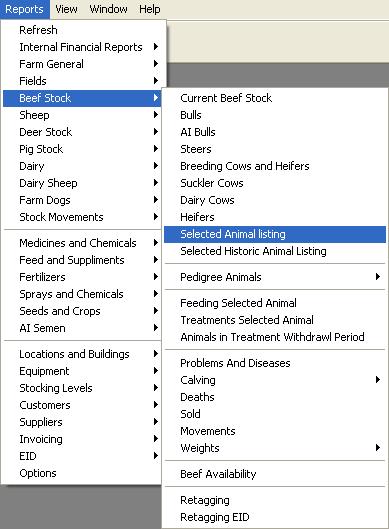
The Multiple Animal Selection window is then displayed as follows.
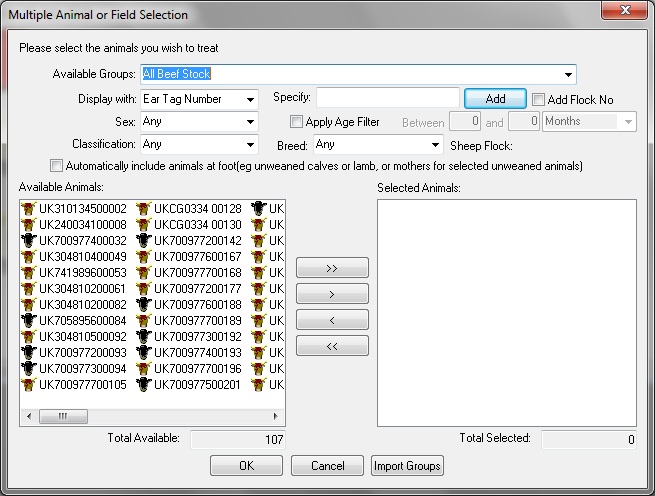
The 'Available Animal Groups' list enables you to select only a group
of the available animals for example only the Bulls.
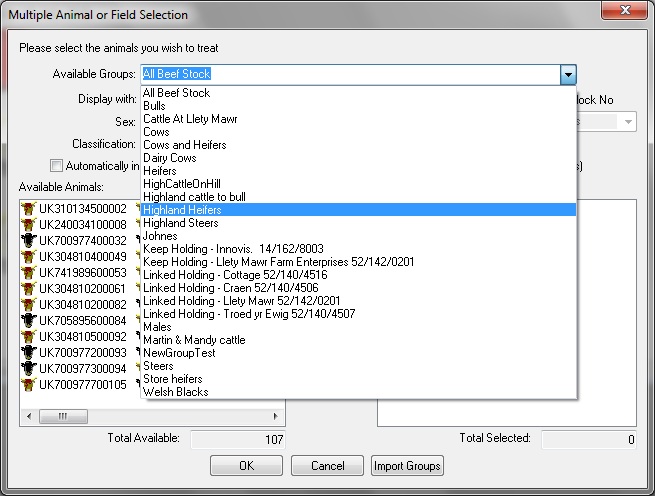
The 'display with' option also allows you
to display the animals using the farm management tag or electronic ID
and select animals using the displayed number rather than the official ear
tag number. If either of these options are chosen only animals that have
a farm management or electronic ID will be displayed, if you have not set a farm
tag for an animal it will not be displayed in the available listing.
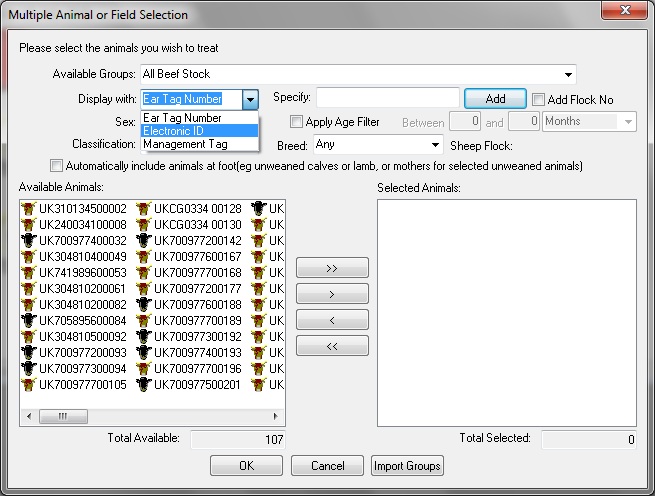
You may now select any animals from the available animals box on
the left and transfer them to the selected animals box on the right.
To add all the animals simply click the add all button.
To remove them select the remove all button. 
To add or remove an individual animal or group of animals first
click on the animal to select it.
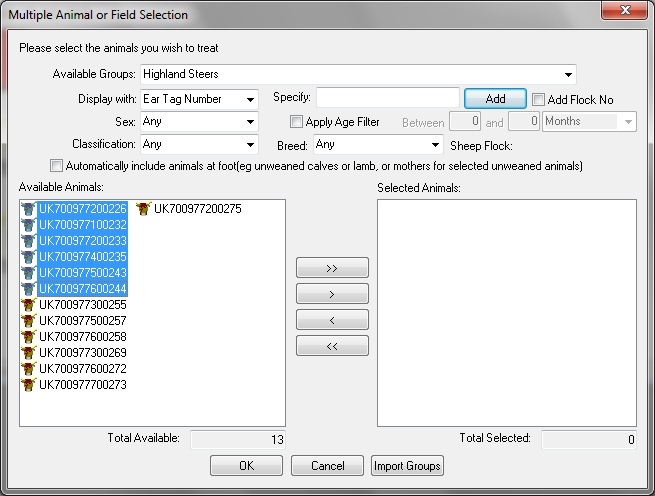
Then click the add button  to select the animals
to select the animals
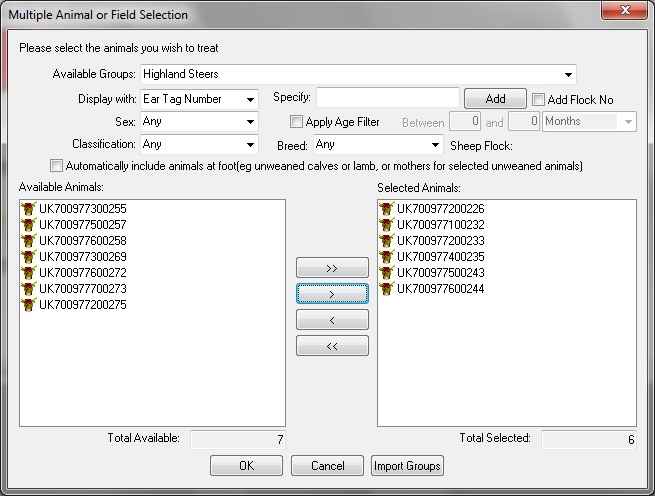
Once you have selected the animals you require click the 'OK'
button to continue.
Finally there are times when rather than search through the
available animals and select the animal you require it is quicker to simply type
in the ear tag number.
The 'Specify Animal' box allows you to do exactly that. Just type in
the ear tag number and hit the enter key. FarmIT 3000 will automatically
check that the ear tag number is valid and that the animal exists in the
database and add it to the selected animal list, it then resets the box enabling
you to enter the next ear tag number. It will prompt you to correct any ear
tag number that is not found.
This enables you to specify animals extremely quickly once you can
type!.
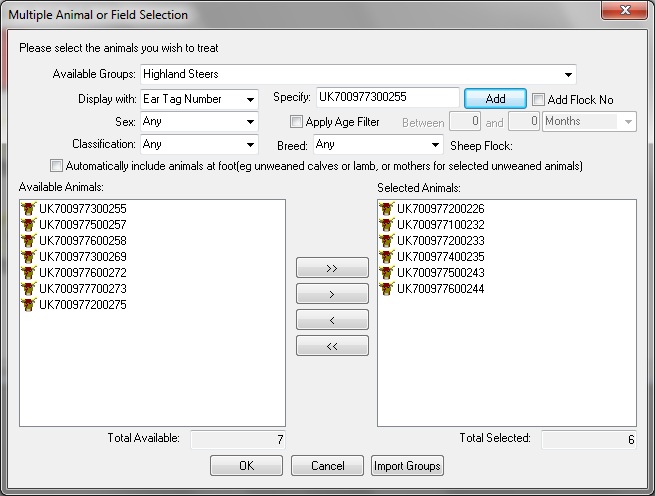
Multiple fields are selected in much the same
way but by going through the 'Fields' menu and choosing the activity that you
are concerned with.
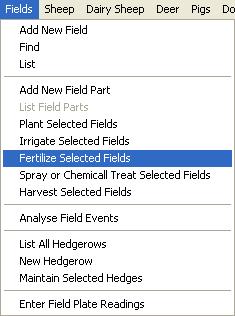
This will bring up a selection window with a list of all your
fields and part fields, but not historical fields.
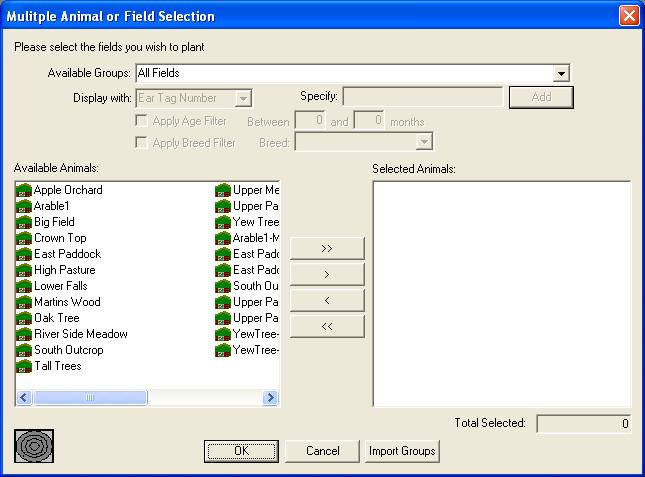
>