Report Columns - Resizing And Hiding.
All the reports intially come predefined, with a set number of columns
and column sizes. In most cases you will probably just make do with the column
size, however you can resize the columns to fit your data, even hide the columns
from the report all together and just in case you set the size to something you don't like, you can reset the report to the
default sizes.
You may modify the column widths in two ways
1. You may simply drag the column width to the size you what. Move the mouse pointer over the column edge
and the cursor will change to a double ended arrow, press down the left
mouse button and move the mouse. The column will resize to the selected
size.
2. Using the mouse, move the mouse over the column you wish to resize,
double click the left mouse button and the 'Column Settings' window will be displayed.
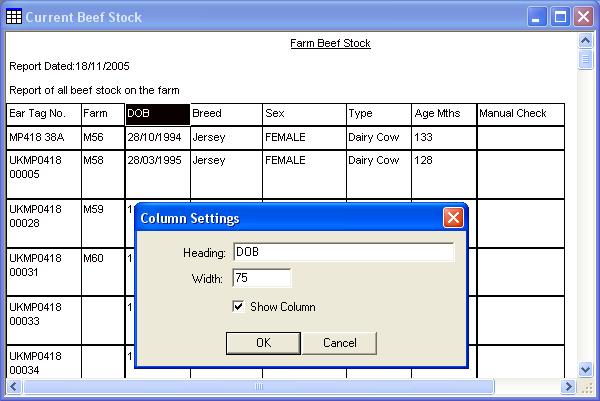
Change the width to the new size and select 'OK' to apply the
change. If you want to hide the column completely simply uncheck the 'Show Column'
box and select 'OK' to apply the change.