Paying Bills
To enter the details for the payment of bills you have
received click on 'Pay Bills' under the 'Suppliers' menu.
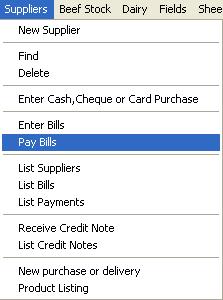
This will bring up a list of bills that require payment. By
default it will show all bills, you must then select only bills from one supplier by
choosing that supplier from the drop down list.
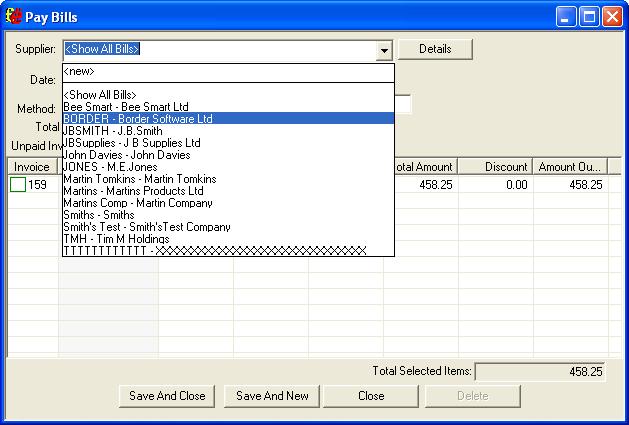
Fill in the top section of the form making sure you change the
defaults if necessary by choosing other options from the drop down lists.
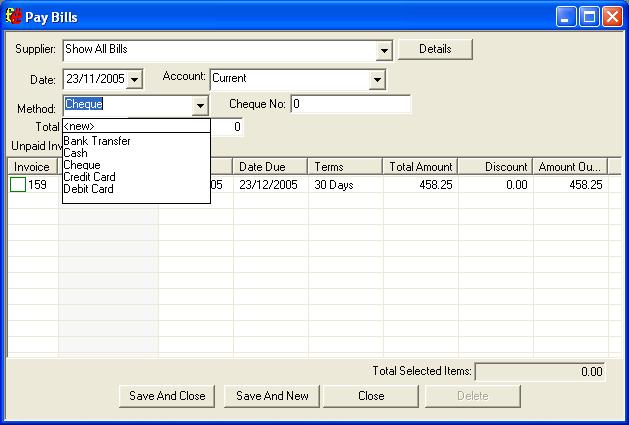
Enter the amount then tick the green boxes of the invoices you wish to pay. If the total you entered does not
add up to the total of the selected items a prompt will appear when you try to
save the record.
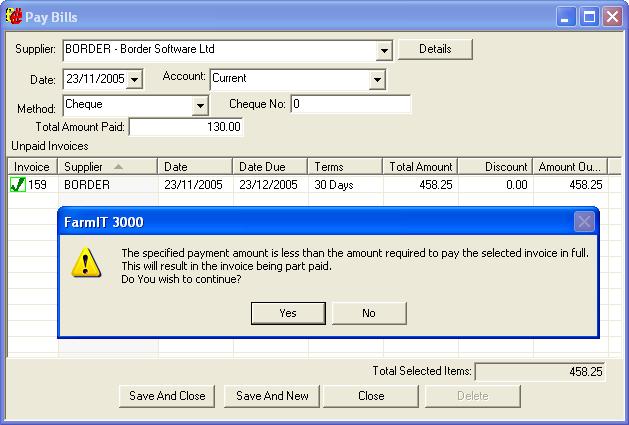
If you click yes on this prompt it will only part pay the last
invoice on the list and the remaining amount will appear as an unpaid bill next
time you look at this list.
You can also enter discounts that the supplier has offered e.g.
early payment discounts by double clicking on an invoice entry.
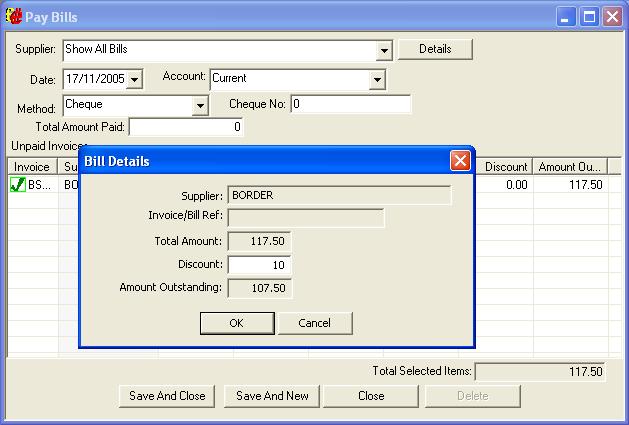
Enter the discount amount (in £ not %). This will adjust the
amount outstanding on this dialog box and the pay bills list.
If this is the only bill you wish to pay
click 'Save and Close'. If you wish to pay other bills choose 'Save and
New'.