Sheep Slaughter - Off Movement from Tru-Test XR3000
This page describes the process for selecting animals as a movement off your
farm to slaughter from a Tru-Test XR3000 weighing file. It covers the creation of the new movement,
the downloading of the file from the XR3000 and the selection
of the animals.
Choose "Send animals to slaughter" from the movements menu
From the main menu select the 'Send Animals To Slaughter' menu option.
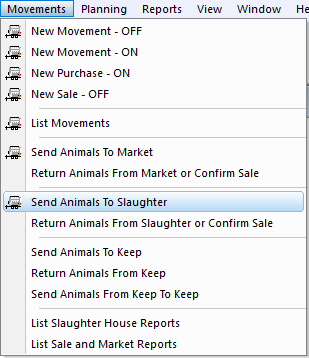
This will bring up a form with the details of the 'Off Holding' automatically entered as your farm.
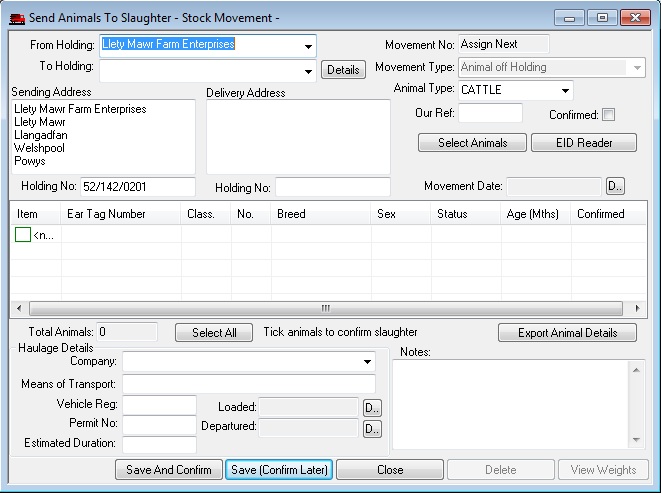
First change the animal type to sheep ( if you only have sheep this is done
automatically)
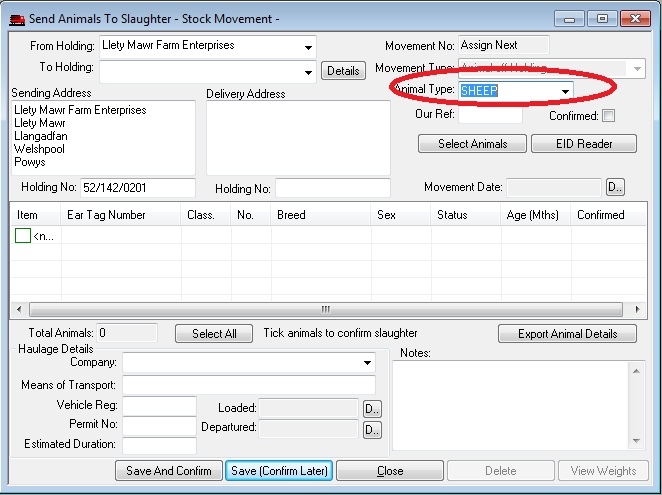
Now select the 'To Holding' from the list, This list will contain all your current
Customers listed as slaughter houses, you may add a new Customer entry by selecting the new option on the list.
'<new>'. Click on the drop down list!
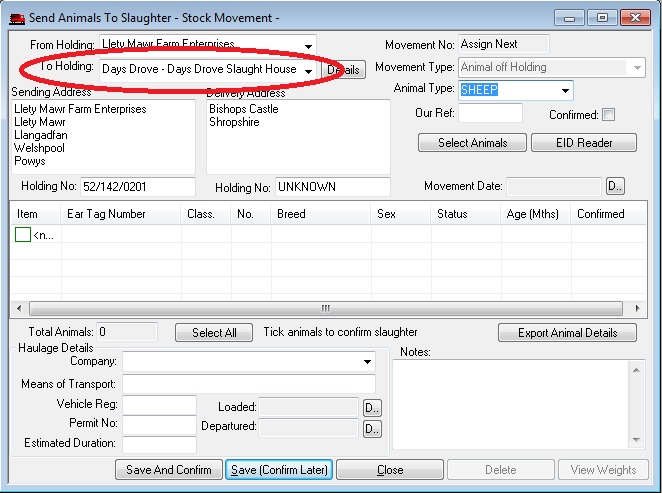
Create the new Customer by entering his details into the box....
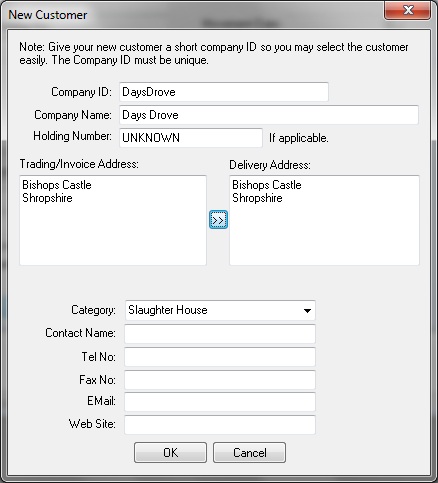
The Company ID is a short name, like a nick name for the customer, It must be
unique. The company name is the full name i.e. trading name.
Please note - only Customers with a holding number set will appear on the list!
If you do not know it then enter 'unknown'.
Set the catagory to 'Slaughter House', 'Market' or 'Farmer' as required.
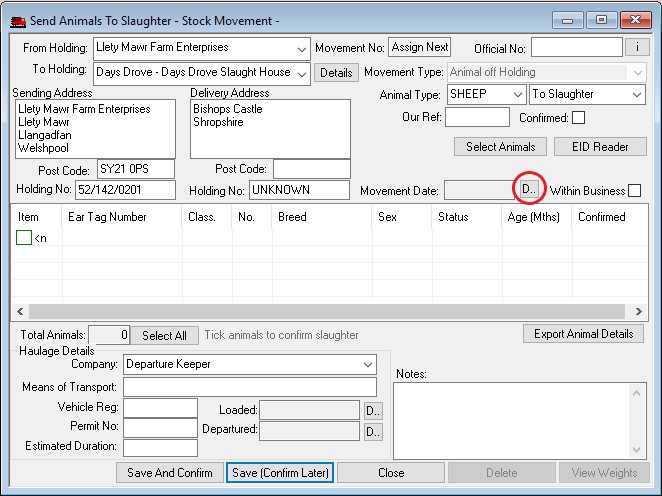
The movement type is automatically set to 'Animal Off Holding' you can not
change this.
Set the date of the movement by clicking on the 'D..' button (right hand
side). You can not save
the movement until this is done.
Now you may select the individual animals from the XR3000 file by clicking on the EID reader button!
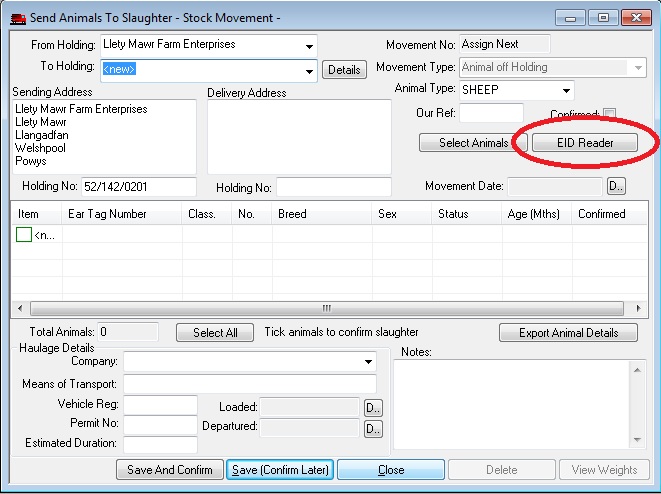
This displays the EID Reader options dialog box.
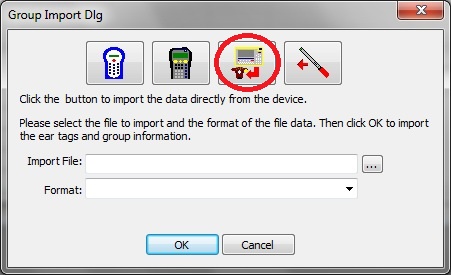
click the Tru-Test XR3000 Icon (second from the right). This opens the Tru-Test
Communications console.
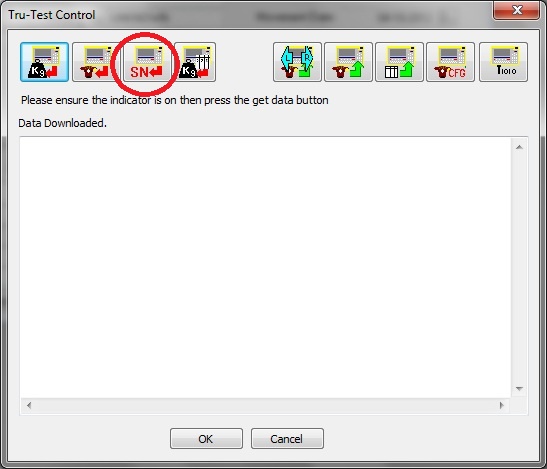
First click the SN button to find the Tru-Test unit. (ensure you have it
switched on first).
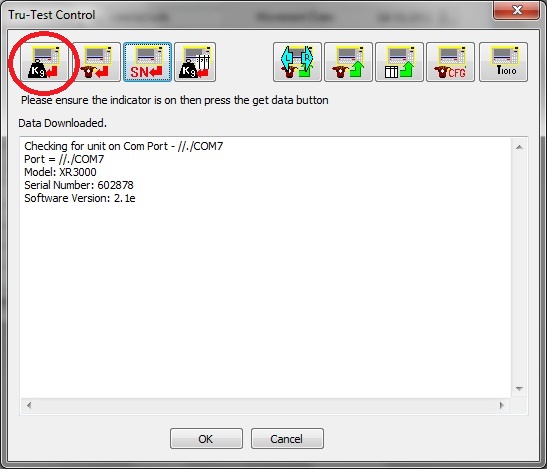
Now click the 'Kg' button (left hand side). This downloads the list of files on
the unit which is then displayed for you to select the file you want.
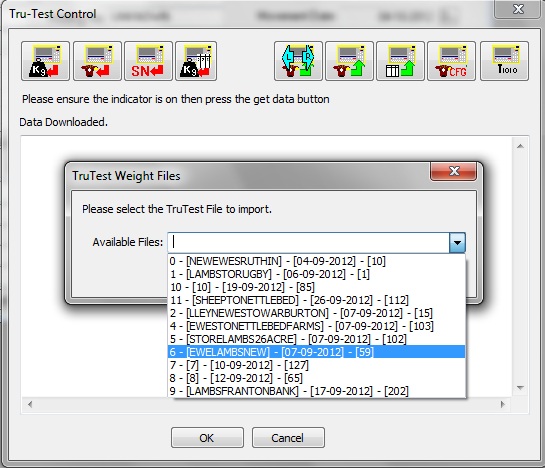
The selected file is then downloaded and displayed in the tru-test control window.
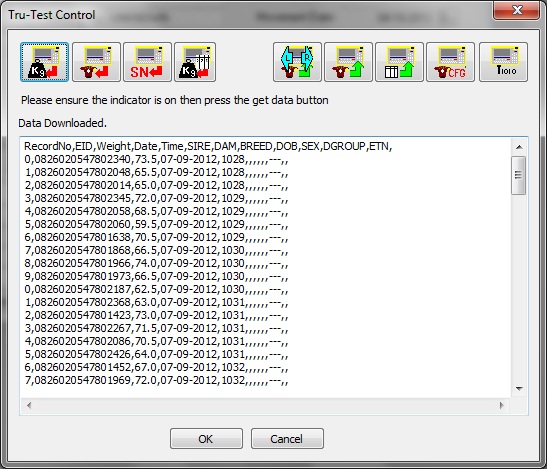
Click the 'OK' button to continue. You will be prompted to save the file as
a backup. It will be given the same filename as on the tru-test and you can save
it where you want. Once complete the data is processed by the software.
You will then be prompted for any addtional information required to extract the
animal details from the file. By default the animals
ear tag number is extracted from the tru-test file automatically if the column
name is set to ETN, similarly the EID number is extracted from the EID column.
If the tru-test file does not contain these columns then you will be prompted to
select the column that does. You will also be prompted to select by which column
the animals are grouped. If they are not grouped you may simply click OK to this
without selecting a column.
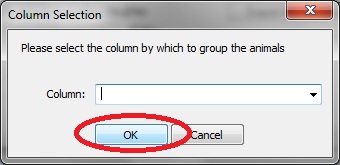
The file is then processed and a summary of the file contents displayed. This
indicates the total lines processed, animals identified and unidentified and
duplicate entries.
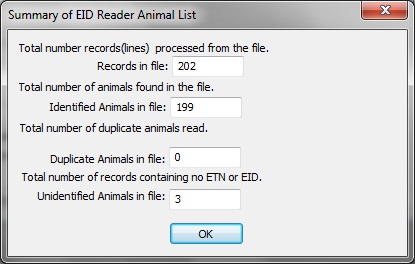
If the animals are grouped select the column that defines the groups, you will
then be prompted to select the group you want. once complete the animals are
finally added to the list.
The animals are listed with their basic details. If the animals have been slaughtered you may confirm this by clicking the 'Select All' button.
Complete haulage details etc if required.
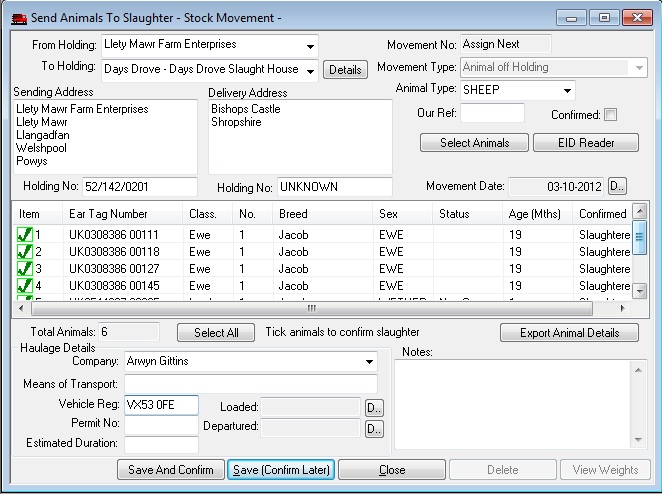
Note
If the number of sheep downloaded from the EID reader is missing some animals, you may manually add animals by clicking the 'new' entry in the list.
Finally click the 'Save And Confirm' button to save the movement and
update the animal records.
Printing
To print the movement document select the print button on the toolbar.
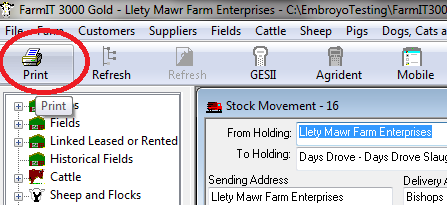
NOTE. If you choose to confirm the movement later, the animal details are
not updated until later.
Tru-Test File processing
The animal identity is extracted by either the ETN ( Ear Tag Number ) or EID (Electronic Tag Number) from the file. If your file contains rows that do not have either ETN or EID then a line is NOT added to the movement.
Animals details (sex, age , breed) etc are taken from the animals individual
record in the database. If the ETN or EID entries are not found in the database
then the movement record will show them with basic details. For example if you
simply tag and record slaughter lambs which are not previously recorded.
Any duplicate reads (animals listed twice) in the file will only generate one
entry on the movement document.