Creating a New Invoice
To create a new invoice select the 'New Invoice' option
from the Customer menu.
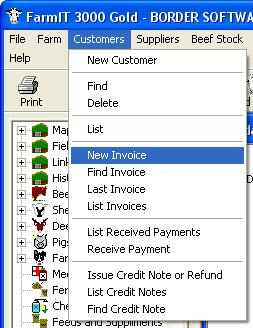
The invoice form is displayed with a blank invoice. Now select the
customer from the drop down list, if the customer is a new customer select the
'<new>' option and complete the details of the new customer.
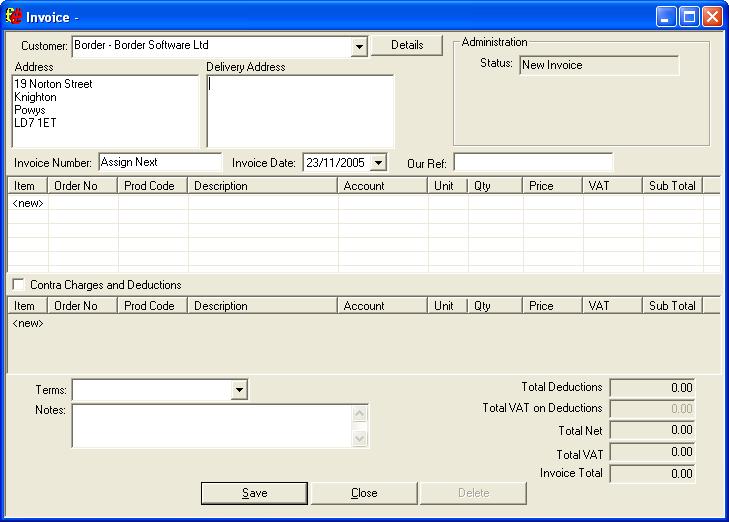
You do not need to assign a new invoice number as the
system will automatically generate a reference for you when you save the invoice
for the first time.
Check the date as initially it is set to the current day and if nessecary
add a reference code.
You may add the items to the invoice by clicking on the '<new>' entry on
the item list. Enter the details of the item as follows.
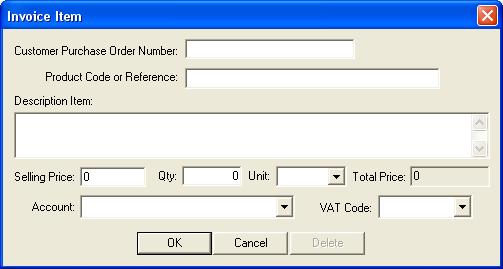
Customer Purchase Order Number - enter the customers
reference for this order.
Product Code or Reference - your code or reference for the product, if
applicable.
Description - Description of the item as it will appear on the invoice.
Selling Price - the unit price, price for one of them.
Qty - quantity of the item.
Unit - physical unit that the qty is measured in for example Each, Litres,
Metres etc.
Account - Account to which this sale is to be credited for example 'Stock
Sales' or 'Lamb'.
VAT Code - select the VAT code and hence the percentage VAT applied to this
item.
click the 'OK' button to save and add the item to the
invoice. Once added you may select the item again and edit it further or click delete to remove the item. Continue adding items until
the invoice is complete. You can then print the invoice by clicking 'Print' in the 'File'
menu.