Sheep Purchase On
On the movements tab open New Purchase On as shown below
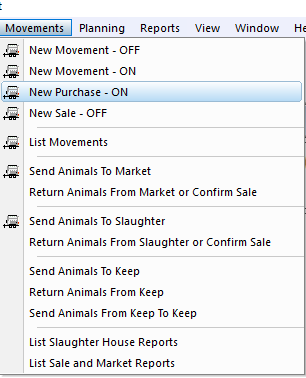
This will then open a form to fill in, circled in red is the minimum required to create a new purchase on, that been where the animal is moving from the date of the movment and the animals in the movement.
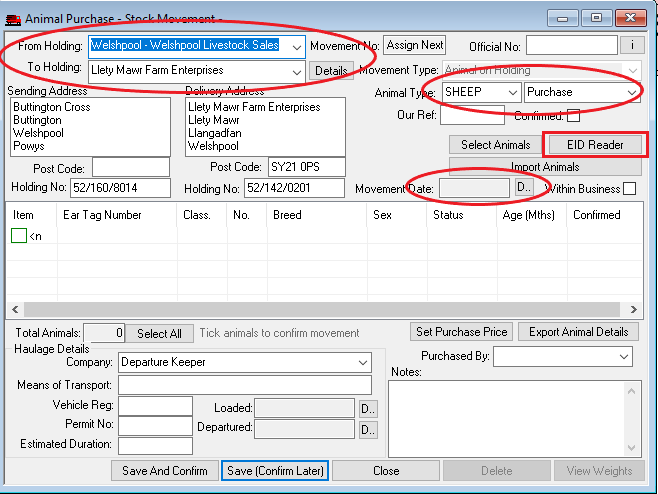
There are two ways of Selecting animals for a purchase on movement, you can press the EID Reader button and it will produce a list of animals from a reader to select from, or you can double click the green box and fill in the details manually
EID Reader
On the movement form press "EID Reader" button
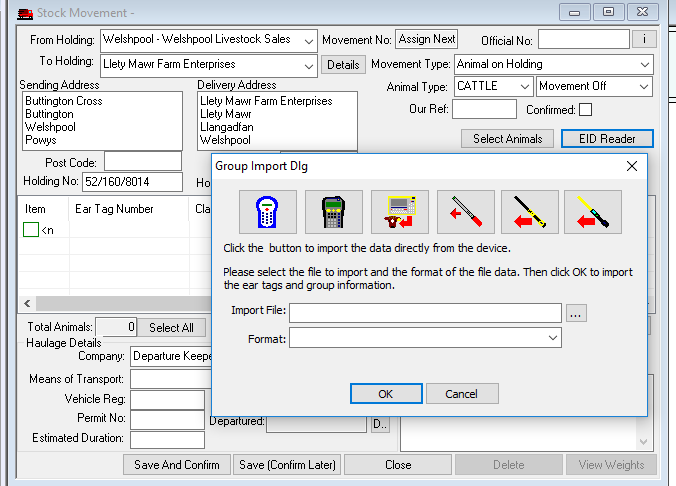
In this example I am importing data from a XRS-2, so click on the apporpriote icon ordered from left to right are:(GES II, Agrident APR, Tru-test Weighheads, Shearwell stickreader, Tru-test XRS stickreader, Allflex RS420 stickreader), here we have to make sure that the stick is connected to the machine and communicates with the software
How to connect Tru-test devices
Click "SN" to check connection, then click the left most icon to upload tags.
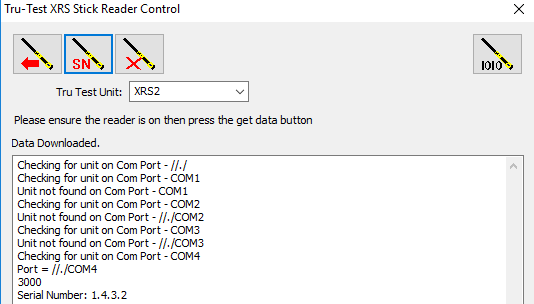
Select the session, then depending on the stick it could ask for more input,(e.g breed) (if not prompted information will be uploaded), then you can save a
notepad file report, then the tags are imported from the stick reader and added to the movement.
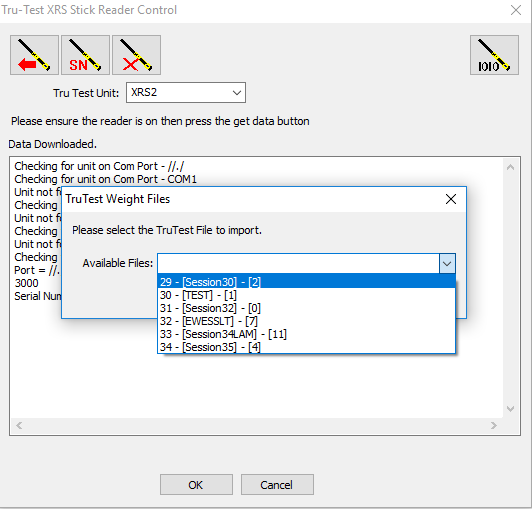
Press ok, then back to the movement form make sure that animals are "Ticked" to select all animals in the list press the "Select all" button to select all animals
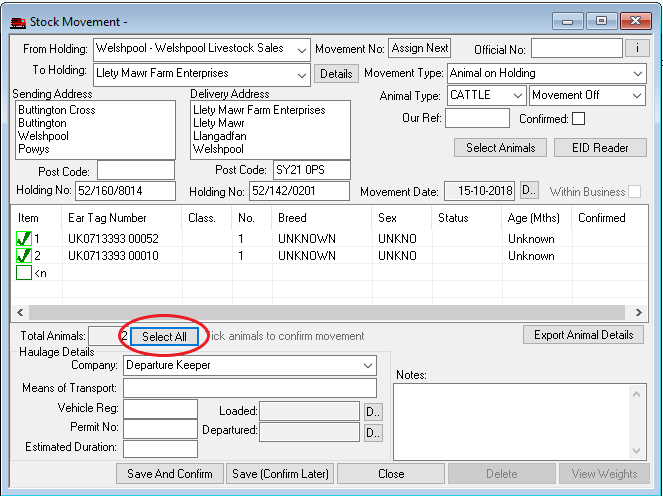
Now that the animals are in the movement save and confirm and the movement will be completed.