FarmIT 3000 - Editing a map
Farm IT Help - Editing a map
Editing a Google Map
Right click the map name in the tree view to display the map menu, Then select the 'Edit' Option. The map will be opened in the google map view but with editing enabled and the google map edit symbols for drawing boundries, lines and markers at the bottom of the map.
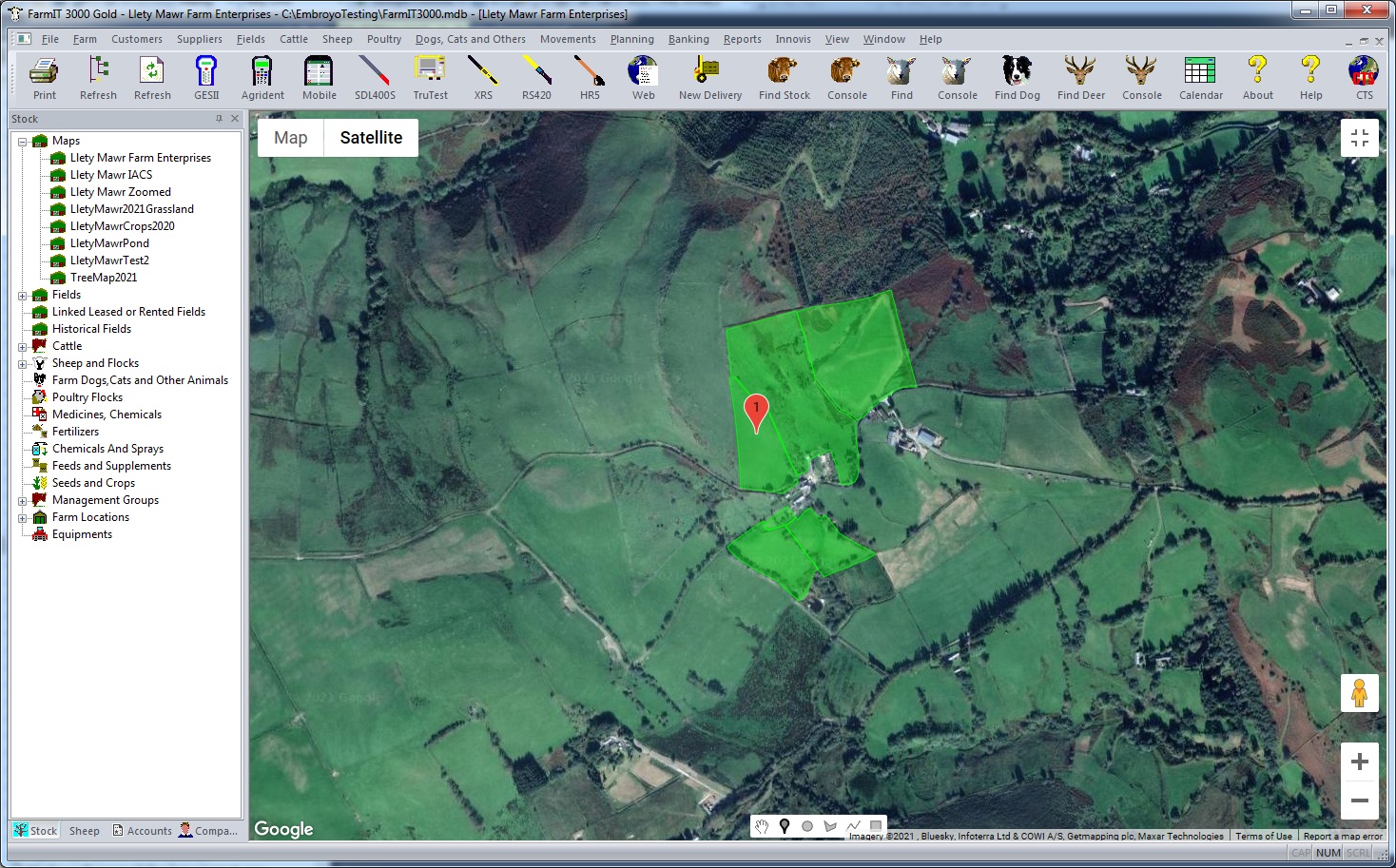
Editing a Custom Image map
To edit a newly created image map or an existing map, first open the map from the
tree menu by double clicking on the map name. Once the map is open, right click on an
area of the map not containg any objects, this will display the popup menu.
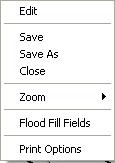
To edit the map select the edit option at the top of the menu. This will change
the status of the map and display the map editing tool box on the right hand of
the screen. The popup menu will also change to one with many, many more options.
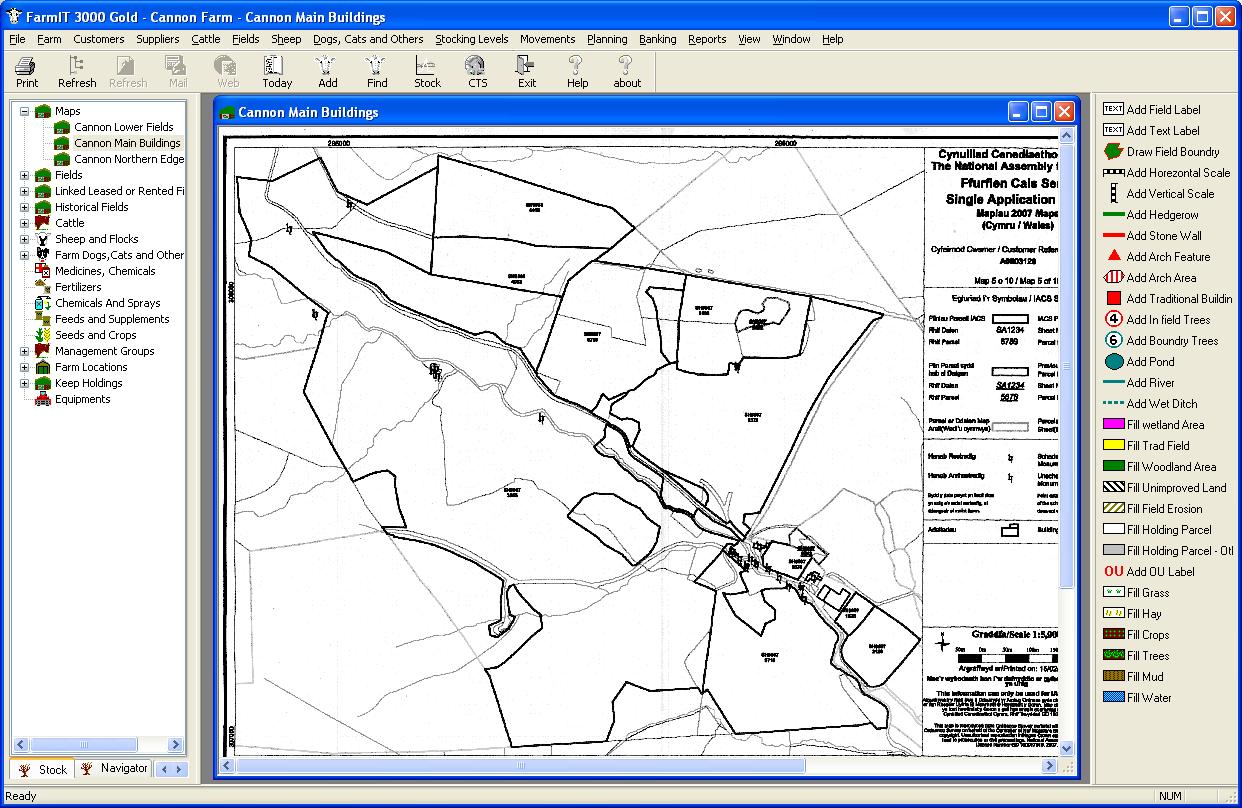
You may still right click on the map to display the popup edit menu.
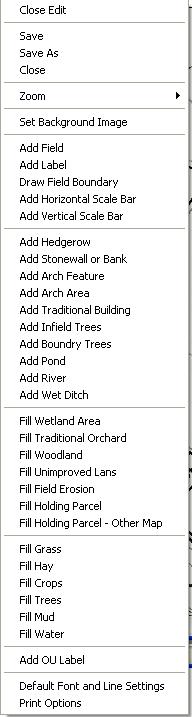
The edit menu and the toolbox provide access to the options for adding items and
filling field areas. Once you have finished editing the map you may close the edit
mode by clicking 'Close Edit' at the top of the menu.