FarmIT 3000 - Form Designer - Editing Text
Farm IT Help - Form Designer - Editing Text
Form Designer - Editing Text
First open the template you wish to edit for example the
invoice template, invoice.rprt (See
Opening a Template File )
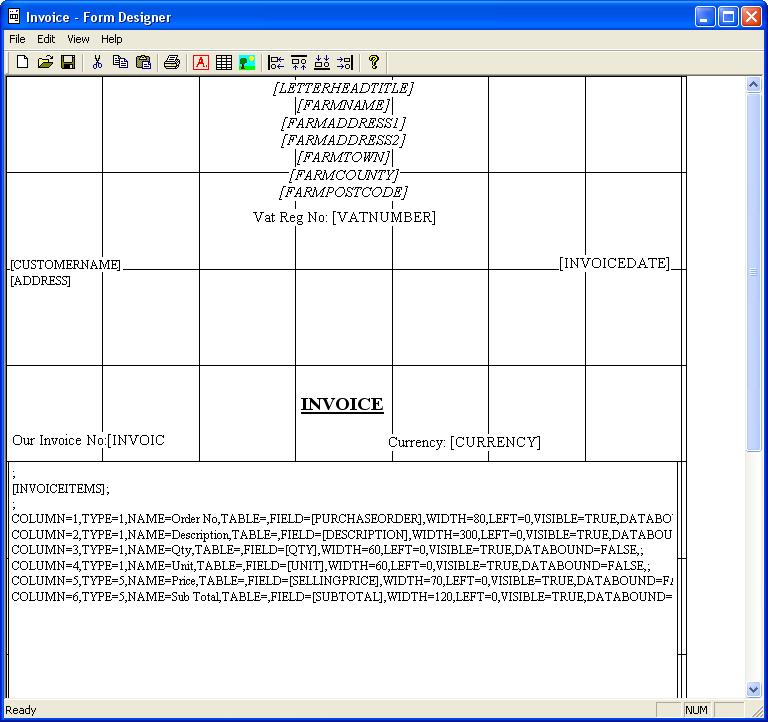
Click on the text you wish to change to select the text
object. it will change colour and display its bounding rectangle with 9 smaller
squares which identify its size. e.g click on the text [CUSTOMER].
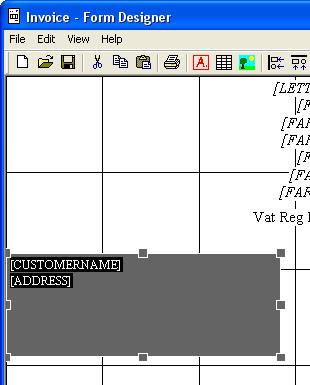
You may resize the select object by placing the mouse
over one of the smaller square boxes, or move the box, up down left or
right by clicking in the middle of the box, and moving the mouse whilst
holding down the left mouse button.
You may also make fine adjustments by using the UP,
DOWN, LEFT and RIGHT arrow keys on the keyboard.
To edit the text or change the font etc double click on
the box to display the objects properties.
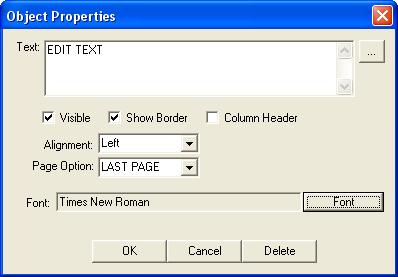
The text may contain key words identified as words in square
brackets for example [CUSTOMERNAME], these words are replaced by the program
when you print the form. If you wish to delete these you can but remember that
the text that they represent in the database won't then be printed on the
report.
Any text added outside square brackets will be shown as it is
written every time the template is them printed.
You may add edit or change the wording by
simply typing in the text box, display a box border by ticking the show border
box, change the alignment of the text etc.
To change the font or colur click on the
button labelled 'Font' and select the font attributes.
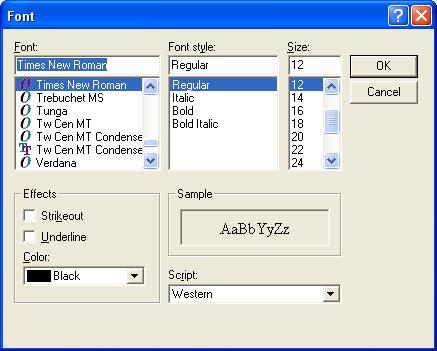
Once you are happy with the properties click
OK to apply them, and don't forget to save the template, File/Save