Importing Deer from a file.
You can import deer from a file in the same way as you can import sheep from a file, such as an excel spread sheet saved as a comma separated list.
A comma separated list is nothing more than a simple text file containing a list of values which are separated by commas. For example a list of sheep may be represented as follows
EarTagNumber, Breed, Sex, DOB, Age,
UK32231100001, Welsh Speckled Face, EWE, 12/04/1998, 5
UK32231100002, Welsh Speckled Face, EWE, 14/04/1998, 5
UK32231100003, Welsh Speckled Face, EWE, 17/04/1998, 5
UK32231100101, Welsh Speckled Face, EWE, 10/04/1999, 4
UK32231100102, Welsh Speckled Face, EWE, 22/04/1999, 4
UK32231100203, Welsh Speckled Face, EWE, 12/04/2000, 3
UK32231100205, Welsh Speckled Face, EWE, 12/04/2000, 3
For those of you that do have a list of your deer, their ear tag number, breed, sex and either date of birth or year of birth, we can then setup your records in seconds.
If you do not have a computerised list then creating a simple text file is not difficult and can be done using Microsoft Windows Notepad for example, if you find even this to difficult we will be quite happy to produce a file (for a small fee) if you can supply us with a faxed list of animal details.
Once created we can easily import the deer and generate their individual records.
To import a file select the import deer from file option from the main file menu.
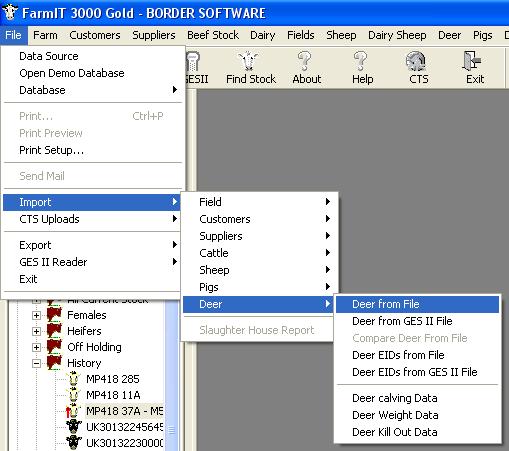
The Import Deer window is then displayed.
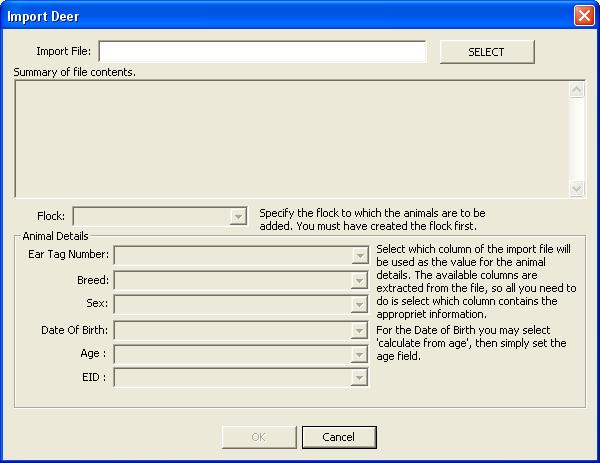
Select the file you wish to import, the file will be automatically scanned for columns and the results displayed. You may then select which columns are to be mapped to the animal fields and finally import the deer by selecting 'OK'. A report of the import will be generated.
N.B. Deer are not added to a flock so this function is disabled in this window.