Tru-Test XR3000 Weighing and Body Condition Scoring.
Introduction
The Tru-Test XR3000 can easily be setup to record a body condition score (BCS) as you record the weight of the animal. This data is recorded as part of the weight record in the current file and download from the XR3000 as part of the weight record. FarmIT 3000 software also has the ability to record the BCS which it does as part of the weight record.
Auto versus Manual Recording
Auto recording automatically records the weight record as the weigh goes 'stable'. It you want to record the BCS because you are entering the BCS yourself(manually) you must change the recording mode to 'MANUAL'. I.e you enter the BCS then press the RED record button to record the weight and BCS together.
File Setup
You need to change the File settings to include the BCS data. Start a new file for the weighing session. On the XR3000 click the blue button under the on screen 'FILES'
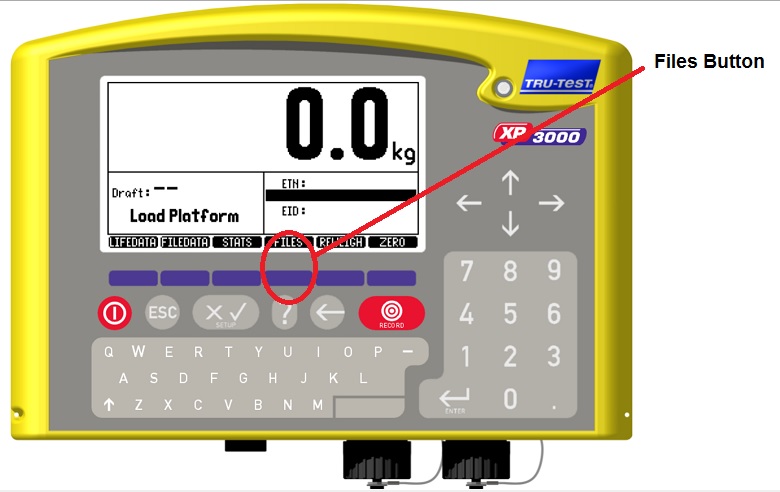
Create a new file by using the arrows on the right to move down and through the cells, give it a name!
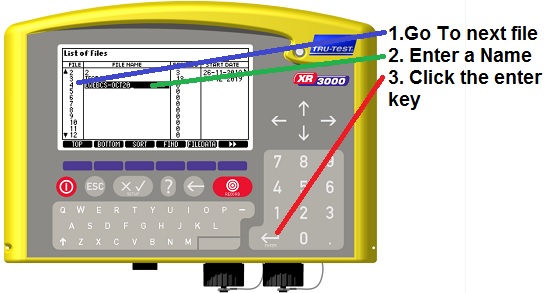
Click the return key to finish and go back to the main screen. Then click the setup button to change the file settings.
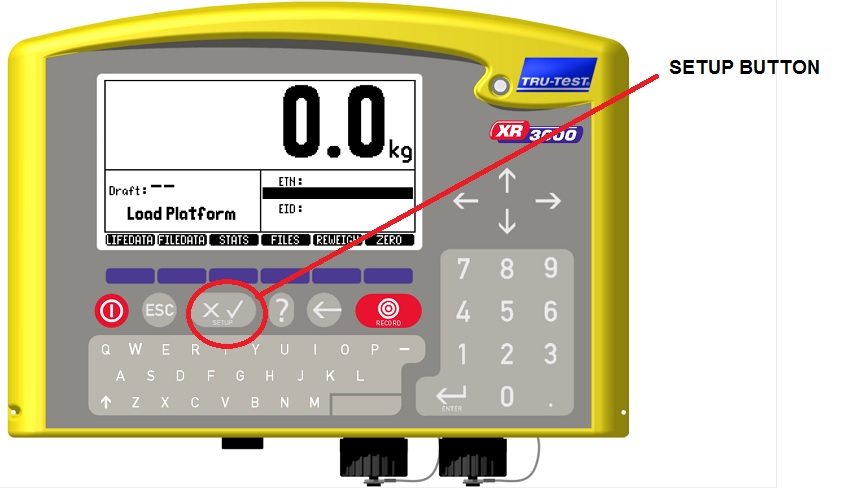
Now click the File button to change the file settings

The file setup include 3 data fields labelled by default as CODE1, CODE2 and CODE3. These three fields can be used to record any other data associated with the weight record. You may change the name and type of the data field but for BCS it is best left as TEXT. Which means you can type in anything you like, making it easy to type in 3 or 3.5 or 3.25. If you make them numbers this is not so easy, try it and you will soon see.
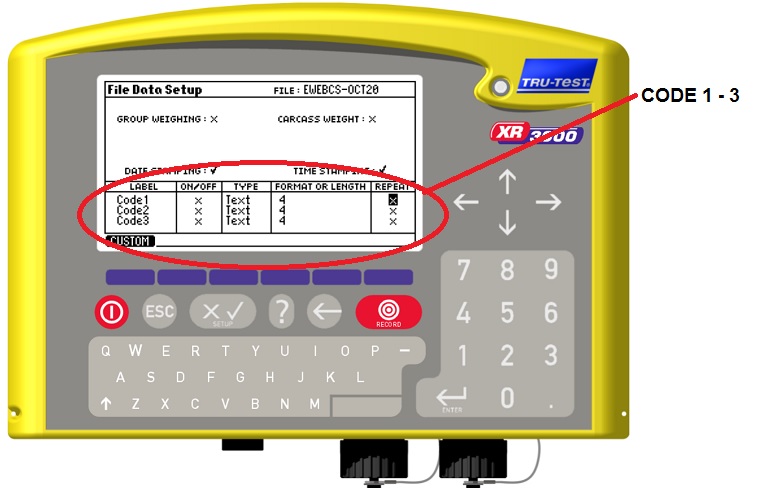
So you can change code 1 to say BCS if you like as it makes it clear to you later, the settings should look like the following image, the repeat option means you can enter the same value for multiple animals.
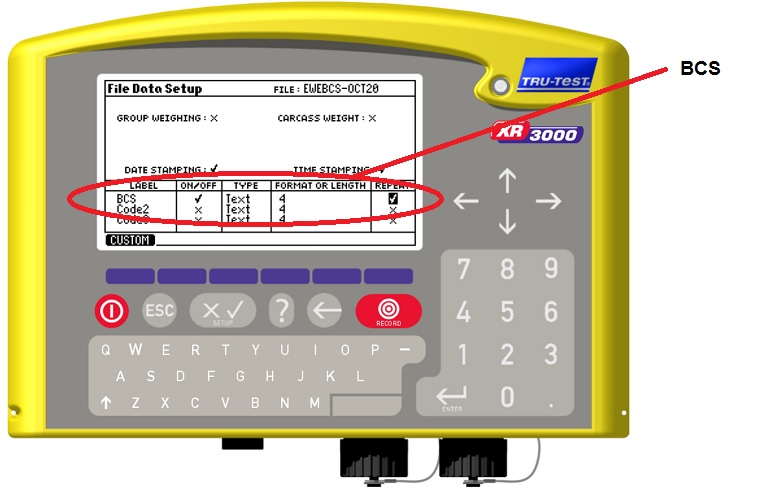
You may now click the back button to go back to the setup screen where you then need to go to the display options on the right hand bottom corner of the screen and tick the BCS option to show the BCS field on the screen.
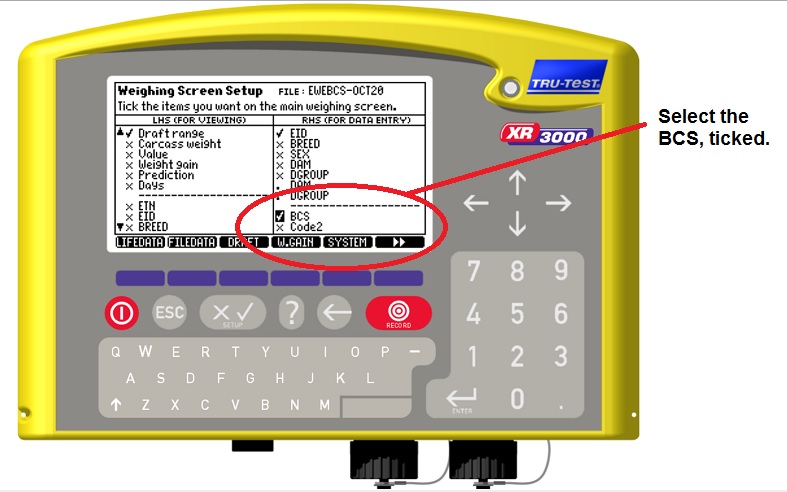
Finally click the back button to return to the weighing screen...
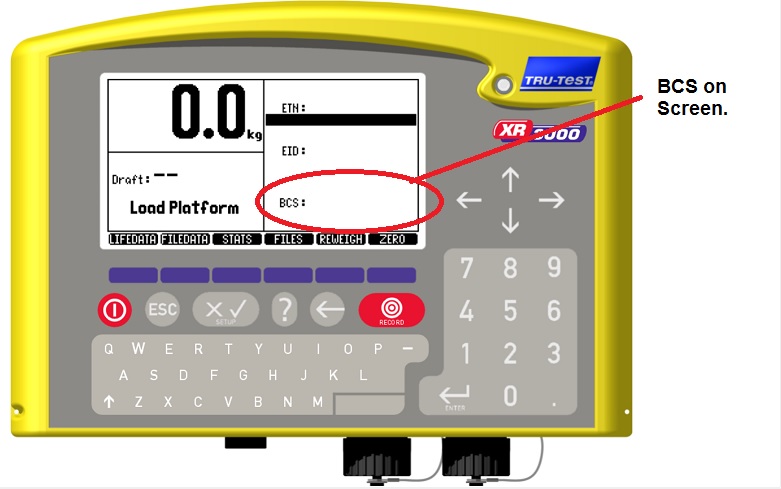
Usage
Remember you must be on manual record. As the animal enters the weigh crate the EID should be read and the animal EID Tag displayed. The weight should stablise and the RED light come on. You can then feel the BCS, make your mind up as to the value. Using the arrow keys on the top right move to the BCS box. Using the keypad enter the BCS i.e 3.5 and press the RED record button. Let the animal out and do the next. After one or two you will find that the XR automatically change the focus to the BCS box so you should not have to continually use the arrow keys.
Downloading the Data
The extra BCS field will be include in the data download but you will need to pick the BCS field when you get to the field mapping screen in the FarmIT 3000 software to ensure that the BCS is actually imported to the value in the weight record. The body condition score is then part of the weight record and may be viewed and analysed with weight analysis or ewe mature weight analysis.