Farm IT Help - Purchasing New Sheep
Purchasing New Sheep
First select your flock register. Click on the 'Add Entry' at the top of the
register.
This will display the main menu for adding births, movements and deaths for
untagged animals.
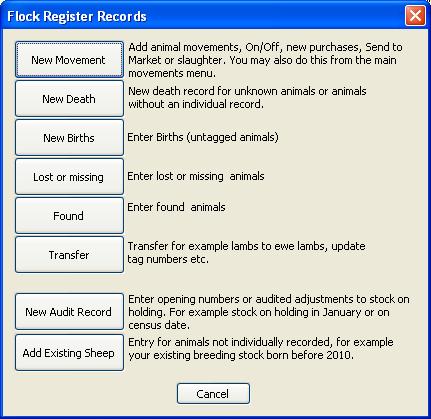
Click "New Movements".
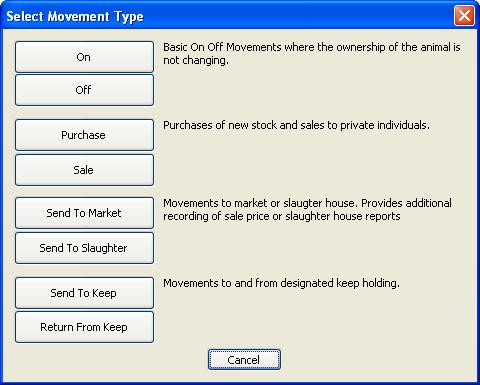
Select "Purchase".
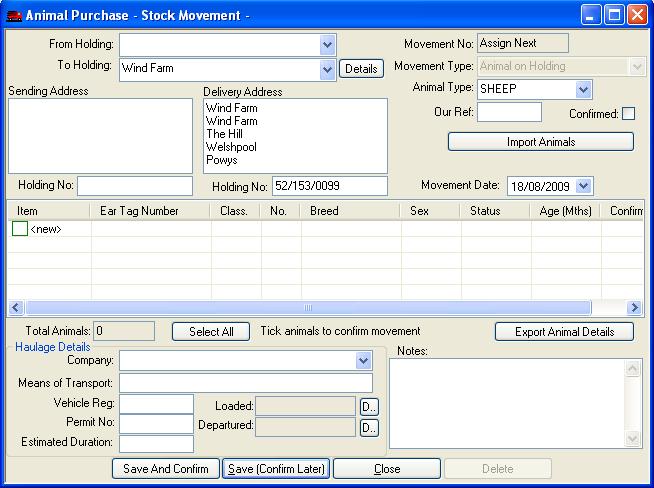
This will display the standard 'Movements' entry screen, but gives you
the ability to enter untagged animals. Select your animal supplier from the "From Holding" drop down box. If
they are a new supplier then click <new> and enter their details for the first
time.
Please note - only customers with a holding number set will appear on
the list!
Ensure the "Animal Type" is "SHEEP" and enter your reference for the
movement if you have one.
Enter the movement date.
To enter details of the animals, double click <new> in the grid, just
below 'Item'.
The following pop-up will appear:
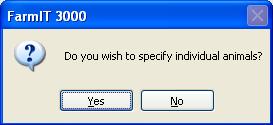
Because we are adding untagged animals - click No.
The following screen will appear where you can add the necessary
details.
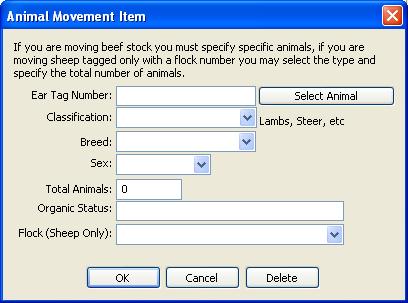
Next select the classification of the animals, for example ewes, rams,
lambs or ewe lambs. Select the breed and sex if relevant to the group. Finally
specify the total number of animals.
Select the flock and then click the 'OK' button to take you back to
the movement screen.
Enter the details of the haulage and any notes you wish to add.
Save And Confirm
You may now either 'Save And Confirm' the movement, committing the changes to
the animal records.
or
Save (Confirm Later)
Save (Confirm Later) saves the details of the movement but does not update the
animal records. It does however allow you to print out a movement document.
Unconfirmed movements are identified in the movements list and also in the
movements reports. You may return to the movement record later to confirm the
movement and generate the animal changes.
If you want to see an historic list of all movements entered see
'Animal Movements Lists'