Purchasing Medicines, Chemicals, Fertilisers, Seeds and
Feeds
The correct recording of all purchased
materials is critical to the system and the subsequent
recording of use and disposal. The information recorded includes suppliers, manufacturer, batch
code and suppliers codes in addition to the date, quantity etc. The
purchase price may also be recorded by entry into the ledger.
So to record a purchase:
You may initiate the 'Add Product' screen by either selecting the
'Enter new purchase or delivery' menu option from the 'Medicines,
Chemicals, Fertiliser etc' sub menu under the main 'Farm' Menu.
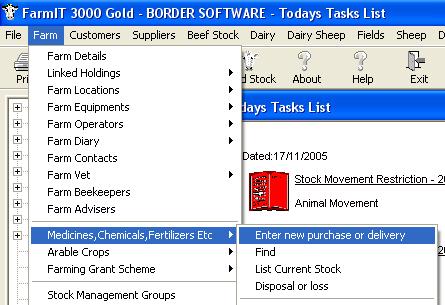
You may also initiate the 'Add Product' screen
by double clicking the '<new>' entry on the list of current farm stock found by clicking
the 'List Current Stock' item in the same menu.
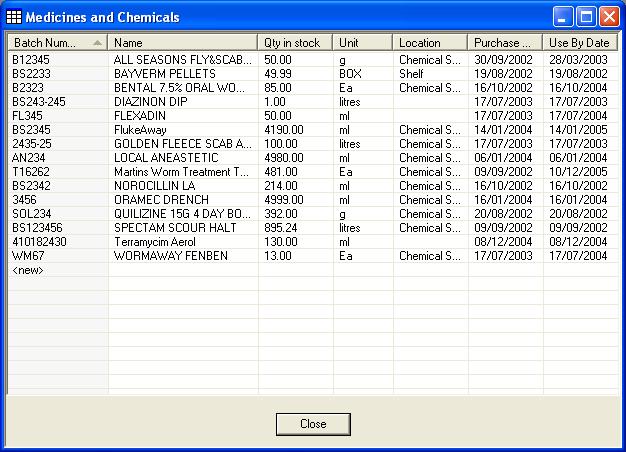
The 'Add Product' screen is then
displayed.
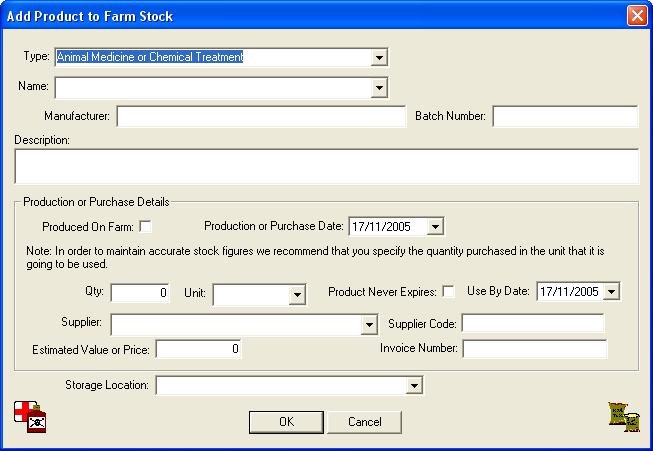
Name:
The name of the agricultural
product. If the product you have purchased is not on the list you may
select the '<new>' entry and add the details of the product, this will
then be added to the list for future use so saving you time nect time you buy
the same product. This will also make sure you record as
much information as possible about the product that may be required for farm inspections. If you
type a different name in this box without clicking on '<new>' this item will not
be stored in any future list and you will miss the form to fill in withdrawal periods.
The name is a manditory field.
Type:
The type of product identifies its basic
group, for example animal medical or chemical treatment, fertiliser or seed crop or animals feed. The type is automatically
updated from the agricultural product information and is used to identify products as
you treat animals, fields etc. This is a manditory field. Make
sure you change it from its default if this is not the correct
type.
Manufacturer:
This records the manufacturer of the product.
Batch Number:
The batch number provides traceability of the product. It may also
be necessary should the manufacturer recall the product or subsequent events
need you to identify animals which had treatment from a particular batch. This
is a manditory field.
YOU CAN NOT ADD TWO PRODUCTS WITH THE SAME NAME AND
BATCH NUMBER TO THE SYSTEM.
Should you purchase the same product with a identical batch
number from the supplier we suggest adding your oun reference number to the
batch number to identify the batch.
e.g. if you purchase a product named = ' STUFF' batch number =
'100001' then purchase the same product again with the same manufacturers batch
number, you may enter it into the system by modifying the batch number as
follows. batch number = '100001/1'
Description
The description field allows you to record the
information, usage, or instructions you wish.
Purchase Date
The date you purchased or had the product
delivered. Remember to change the default date if necessary
Use By Date
The use by date of the product. This date will be used to inform you of out of date
stock. You may not add a product where the use by date is before the purchase date. Remember
to change the default date
Qty Purchased
Specify the quantity purchased in the unit that you are going to use
the product. This will ensure that the stock level of the product is maintained
correctly.
Unit
Select the unit for the product. If the unit you require is not listed you may add units by selecting
'<new>' from the drop down unit list and completing the details of the
unit.
Supplier
Select the supplier from the drop down list of farm suppliers or
select the '<new>' option to enter the details of a new supplier.
Supplier Code
Enter a supplier code for the product if the supplier has a
reference or part number for the product.
Price
Enter the total price
paid.
Invoice Number
Enter the invoice number so you may cross check your purchase
later.
Storage Location
Record the storage location on the farm. You may add farm locations
from the 'Farm Menu'. The storage location is important in accounting for
the product and is a requirement of many farm assurance schemes in
ensuring you have stored the chemicals correctly.
Click the 'OK' button to add the product to your stock of
agricultural products.