FarmIT 3000 - Linking Fields
Farm IT Help - Linking Fields
Linking Field Google Maps
Linking field records to boundry objects is done via the object name, setting the name to the name of the field links the google map boundry area to the field record. This can be done in edit mode. When adding a boundry (google shape) after you click the last point to complete the shape, the Field Object information is displayed.
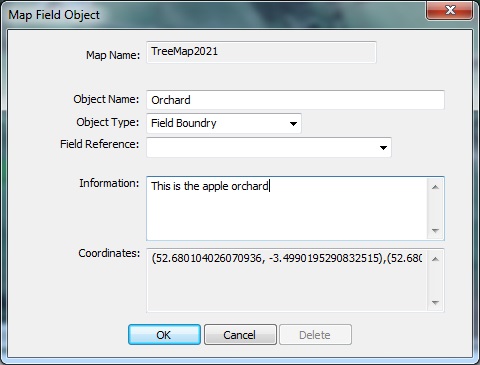
To link the object to a field record or Part field record, enetr the NAME of the field record into the Object Name, set the type to Field Boundry. You can see th GPS coordinates that have been given to us by Google Maps. click OK to add the object to the map and save it.
Linking Fields Custom Maps
You may add a field label to your map, the field names are those you give the
field when you add the field details to the system ( See adding fields)
To add a field link to your map first create or open the map, then right
click on the map to bring up the map menu and select the 'Edit' option to change
the mode to edit mode.
Right click the map again and select the 'Add Field' option. The field selection
box will appear and list the available fields. Select the field you wish to add
and click 'OK'.
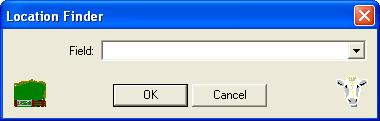
Now click on the map where you want the field label to be placed. A label will
automatically be added to the map.
You may adjust the position of the label by clicking on
it so it goes black and either using the arrows on the number keypad on your
keyboard, pressing 8 for up, 2 for down, 4 for left and 6 for right or dragging it
around with the mouse by keeping the left mouse button pressed down while you move it around the
screen.
You may now resize the label by clicking on it to turn
it black and dragging one of the eight small tabs that appear around the
box with the left mouse button pressed. Double click the label to set
the font, its size and colour.
N.B. Please note that if you change the text in these
field links it will no longer be able to link to the field record.
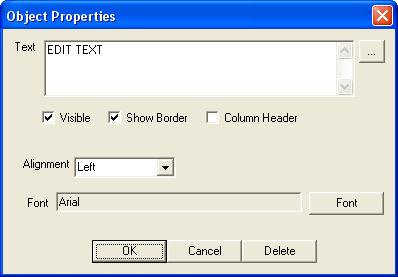
Once you are happy with the new field label, use the map
menu (found by clicking with the right mouse button on the map) to save the
map.
You may add other labels (to make other comments for
example) to your map in exactly the same way except you do not need to
select a field name see Adding
Labels
You may delete a field link or label by double clicking
on it in edit mode and clicking the 'Delete' button.