Information on FarmIT 3000 for IT Departments
Details of installation and support requirements
FarmIT 3000 Software
FarmIT 3000 by default installs to the PC local C: drive in its own folder... It is normally intended for use by farmers who rarely have an IT department, or domain or even a network.
The default installation location is C:\FarmIT 3000
It installs using an InstallShield wizard. So the actual installation folder can be changed. The user installing the software requires admin rights on the local machine.
So user needs full access rights to the installation folder, because the program saves it settings there.
the Farm Data is stored in a Microsoft Access Database installed by the installation normally under the root folder then root\Database
The farmIT 3000 Software connects to the FarmIT3000.mdb database via ODBC, the installation automatically creates the ODBC entries during installation for the selected installed location
It is therefore possible to install / put the database on a shared network drive, configure the ODBC to point to the shared drive and therefore run the same database on many computers. Given we use ODBC to connect to our database it is even possible to us
Microsoft SQL server or Oracle as the FarmIT 3000 database provided the table structure is the same as our Microsoft Access database. In reality this is not done as you can imagine we do not have many farm users who have a server.
WE DO NOT USE ANY FEATURES OF MICROSOFT ACCESS and you do not need it installed on the client PC, or in fact at all. The ODBC driver takes care of the data exchange. The user may require Micorosft Excel as we may export all our reports into excel should the
user wish.
The FarmIT 3000 Software program contains all its own program logic, reports, analysis tools, etc , the database purely hold the farm data, nothing else. There are no forms, reports, SQL statement etc in the FarmIT database just data tables. All the
functionality is actually within the FarmIT3000.exe program.
The FarmIT 3000 programme is a SINGLE 32 bit executable file. Written in C++ it only runs on Microsoft Windows. Miscrosoft DLL functionality is statically linked within the exe. The executable will therefore run on its own from anywhere,
on any windows platform from XP to Windows 10.
The installation folder contains the following folders after installation
C:\FarmIT 3000 - root : the exe, short cuts, a few icons, configuration files..
C:\FarmIT 3000\Backup: Local user backups. We create a backup of the database with a datetime stamp. Everytime the user opens the software. The program automatically managers these file. It is designed to give us a short term backup should the user
trash his database.
C:\FarmIT 3000\Database - Location of the local database. This may be moved and the ODBC reconfigured
C:\FarmIT 3000\Reports - Templates for reports, i.e movement forms, invoice forms etc, also customised report settings
C:\FarmIT 3000\Mobile - files relating to the use of FarmIT Mobile application and the Workabout pro psions, this includes data file that are moved to and from the mobile device.
C:\FarmIT 3000\Maps - Map data i.e images of the farm and overlay data.
The main program exe is fully configurable to allow us to change the locations of ANY of the folders, their names, paths etc
There is no reason you can not install FarmIT3000 into a shared network drive as long as the user has full access rights to the folder and its sub folders
You may even run multiple copies of the main program running completely different databases by configuring additional ODBC connections.
Once installed the user only requires full control rights over the installation folder. They do not normally need to access the OBDC settings and may do so under 'Local Machine' settings with ODBC (C:\Windows\SYSWOW64\ODBCad32.exe) so once a
'NETWORK' odbc connection is configured the users does not need to change it. So you could for example install FarmIT 3000 on a network share the deliver the ODBC configuration through global user profile from Windows Active Directory.
( we even have one customer running it over citrx ).
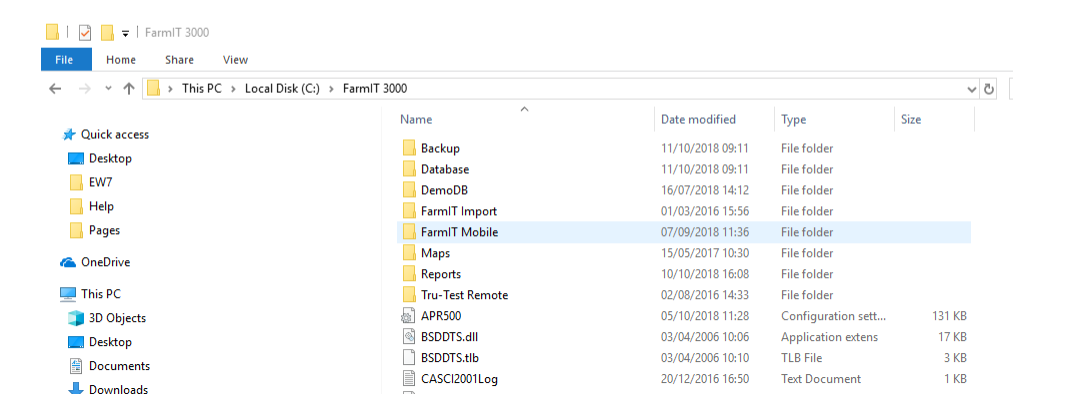
Windows Mobile
The main FarmIT3000 software has a mobile eliment (farmITMobile.exe) which is designed to work on a mobile computer. Easter Howgate already use one of these computers. FarmIT 3000 uses the Microsft Windows Mobile software to exchange data files with
the psion. Windows Mobile installation requires admin rights to install. The user does not need admin right once the software has been installed.
Tru-Test DATA Link software
The farmIT 3000 software has built in functionality for downloading data from many devices, including the Tru-Test range of weigh Heads, for examples the XR5000, Ezi Weigh 7i and stick readers such as the tru-Test XRS2. However
The communication with these devices requires the installation of the Tru-Test Datalink software/ drivers. This software also has regular updates and is used to update the software on the tru-test devices themselves.
Without local admin rights this update process does not work.
Remote FTP backup
For on farm users we provided an Automated FTP backup service to our servers. This is a upload process only and based on an issues Username and password. This will not be required by SAC.
Remote Webservices BCMS, CTS, ARAMS, Scot EID, EID Cymru, FarmIT Data Services
We also send data to a number of web based systems, in order to register movements etc. These web based services are normally on the HTTP pot 80 or secure SSL port. Therefore the FarmIT 3000 application requires access through any
firewalls to allow this functionality. The current software in use on all farm must have this functionality as we KNOW software is in current use to notify movements.
SUPPORT - LogMeIn123
We use LogMeIn123 software to do our remote support. This allows us with user consent to 'login' to their PC and for us not only 'SEE' the users problem but do technical support.
The logmen123 process is very secure and we can do nothing without the consent of the USER. Neither can we do anything remotely that requires Admin rights or admin level raised confirmation. We can not do anything the user can not see.
The process is initiated by the user, you go to Logmein123
At the site the user is prompted to enter a 6 digit code.
WE issue this code verbally over the phone. The user enters the code and clicks a start download button, the Logmein client is downloaded, the user is prompted to run the application. THIS requires user admin rights to the local machine or
the process terminates.
The application then connects our LogMeIN manager software to the PC thus initialising remote control. Once complete we disconnect and the Logmein123 software closes
This is on a session basis only, once the session is closed we can no longer access the computer without the user repeating the process