FarmIT Mobile For Android - Installation
Go To The Play Store!
FarmIT Mobile is available from the Google Play Store. Your android tablet or phone will have a icon to open the play store on its main page.
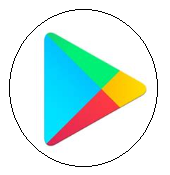
Play Store
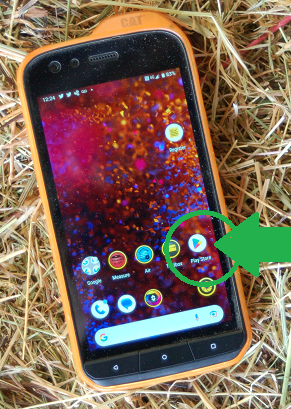
Once your at the google play store - Search the store for "FarmIT Mobile".
There will be a lot of apps but if you search for the exact app name it should find it.
Then simply follow the instructions to download and install.
Once installed the play store will keep the FarmIT Mobile App upto date by automatically downloading any updates we produce.
You will then have a FarmIT Mobile shortcut on your tablet. click on it to open the app.
Initial Settings
Initially you will be prompted to enter four specific values. These are issued by us so you need to contact support@bordersoftware.com to get setup online.
Farm ID
This is our system idetifying number for your farm, Created and issued by us.
Farm Name
This is the name of your farm as you initially entered it into your FarmIT 3000 database.
Username
This is your FarmIT Online username your created when registering with our online system.
Access Code
This is an access code issued by us. It is similar to a password but much more complex and is linked to your farm account and username.
Operator
The operator is not important but is used when recording a treatment or movement to record who did the recording.
Enter the details and use the save button to set them. It is then best to close and reopen the app.
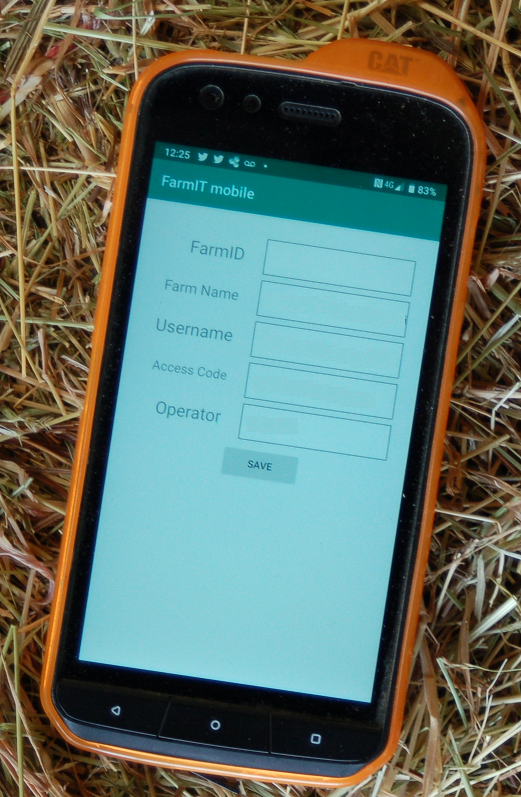
The Main Screen
Opening the app once your have entered your details will display the main screen, Note the version of the app at the top of the screen.

Once you have your login details entered, go to the home page and click the server sync button,
and press the sync button on that page, this will put all your data onto the mobile phone to
have animals to enter data against. For this sync to work youy will need intenet access.
Synchronising Your Data
The FarmIT Mobile App gets its data from our FarmIT Online server, which in turn gets your farm data from your FarmIT 3000 software running on your office PC. The data is kept up to date by 'Synchronising' your PC and your android device or devices (as you can have more than one).
Your phone or tablet does not have to be 'ON LINE' when you are using it, but it does need an interent connection to synchronise the data with the server. So you can use your house wifi internet to synchronise your phone rather than your mobile data. Thus saving a few pennies.
Click the Server Sync button to go to the synchronization page...
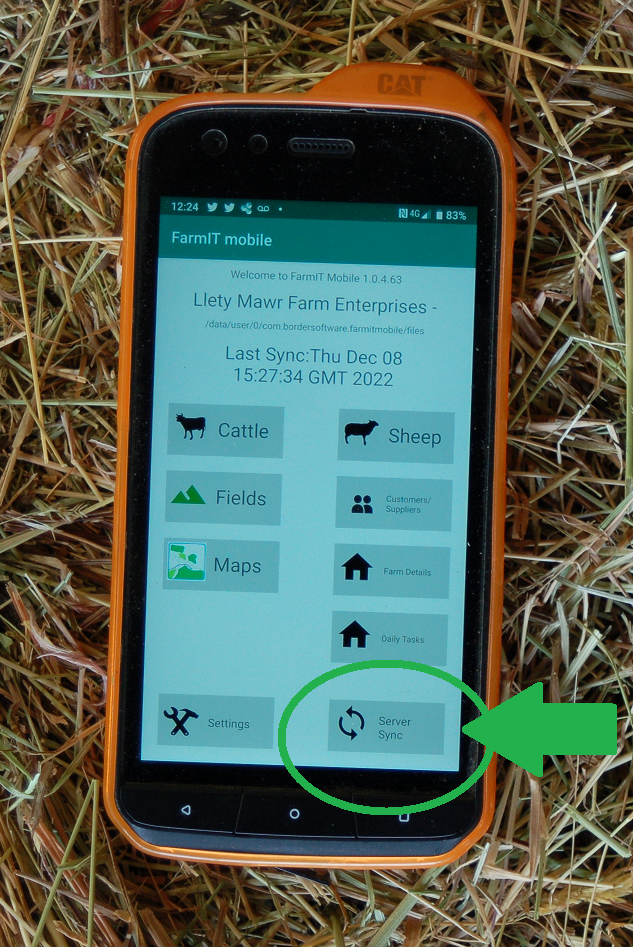
This will take you to the Server Synchronisation Page..
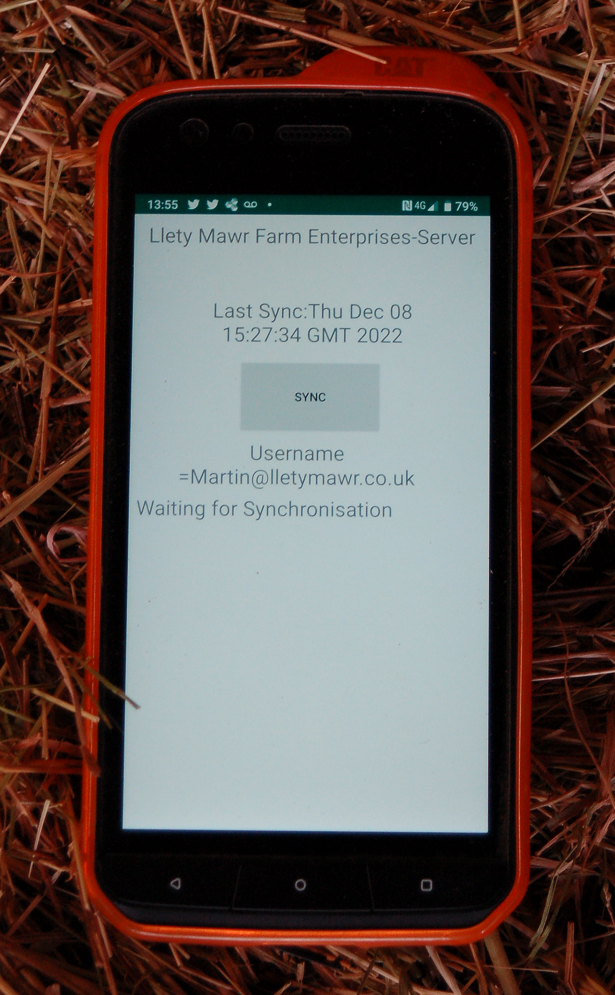
Press the SYNC button to start the synchronisation...
Records you have created will be uploaded, and then the farm data will be downloaded. Note that the actions are listed on the screen, with the last action at the top.
Synchronisation may take a few minutes if you have a few thousand sheep!. Do not be too alarmed if it appears to stop for a few seconds.
"Synch Complete" will be displayed at the top of the list when it finished. It will also display the total time taken and the current date.
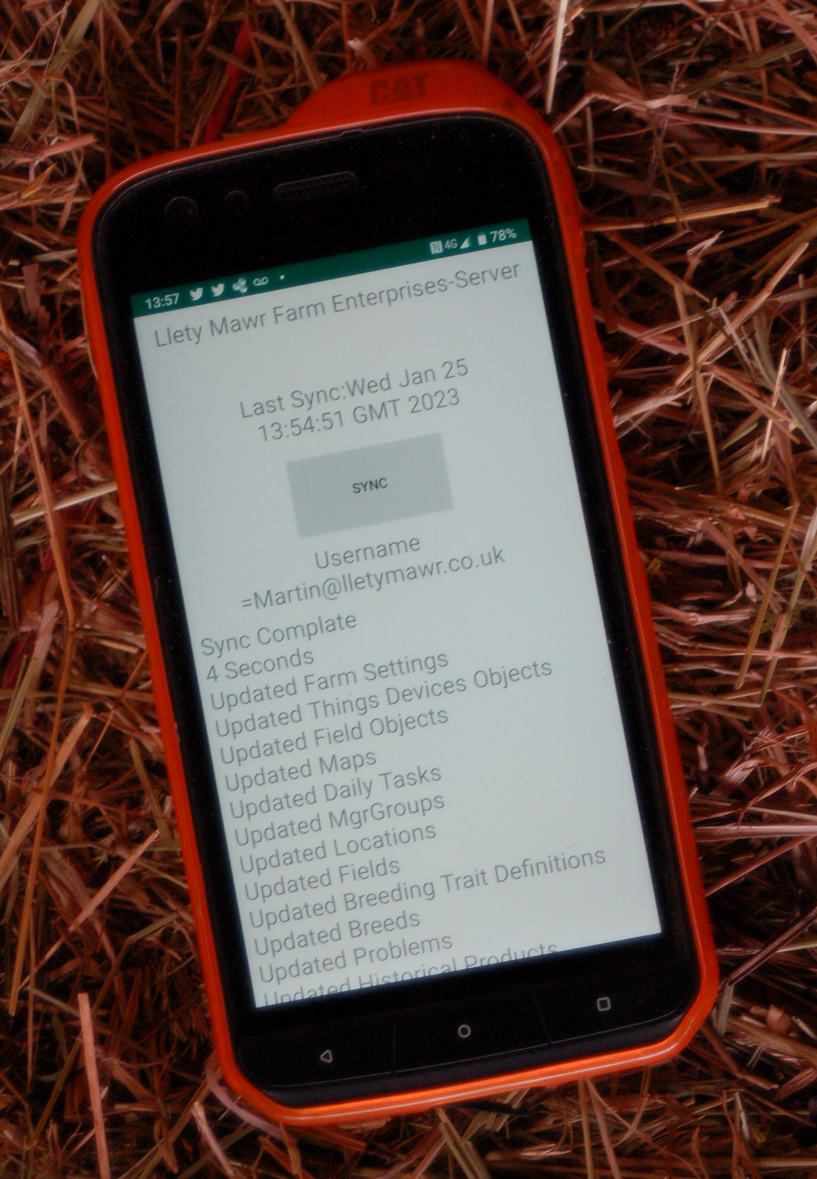
You may scroll down to see all the actions if you wish. Close the screen by usingthe back button on your phone or tablet.