The FarmIT Database
The FarmIT 3000 database and software are designed to manage one farm at a time.
Although you can include in the management of the farm, linked holding and
rented land, the system is designed to run with a single holding number as the
main farm business.
We do however understand that you may wish to run multiple farms that are
officially not linked. This article describes how you can set up another farm
database other than the default FarmIT database and then switch between the two
farm databases in order to manage them as separated entities.
Create a New Farm Database Folder
The default FarmIT database 'FarmIT3000.mdb' file is located in the Database
folder of the installation. This is normally on a windows Vista, Windows 7 or 8
in the following folder...
C:\FarmIT 3000\Database.
First you need to create a new folder to hold the new database. We would suggest
you give it the name of the farm, for example:
C:\FarmIT 3000\New Farm
This folder may exist anywhere with your computer system, including a network
shared folder on a server or other machine.
Copy a Blank Database From the FarmIT CD
The FarmIT 3000 installation disk contains folders similar to the final
installation. You may therefore copy the blank farmIT3000.mdb database file from
the Database folder on the CD:
CD Drive:\Program Files\Border Software\FarmIT 3000\Database\FarmIT3000.mdb
Copy this file into you new folder.
Setup an ODBC Connection to the new database
The FarmIT Program connects to the database via an ODBC driver which needs some
basic information in order to connect to the data, this easily configurable.
First open the windows system 'Control Panel', you can normally do this from the
'Start' button in the bottom left hand corner of the screen.
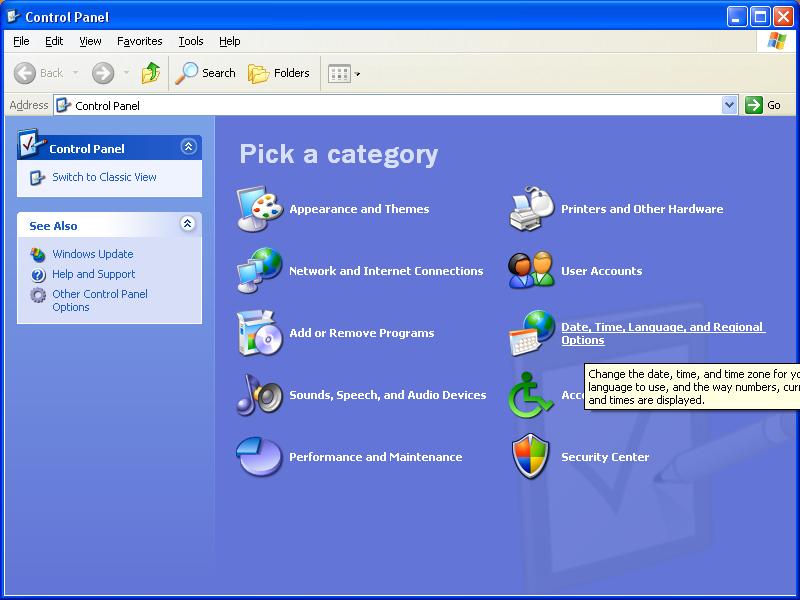
SwitSwitch to 'Classic View' - top left.....
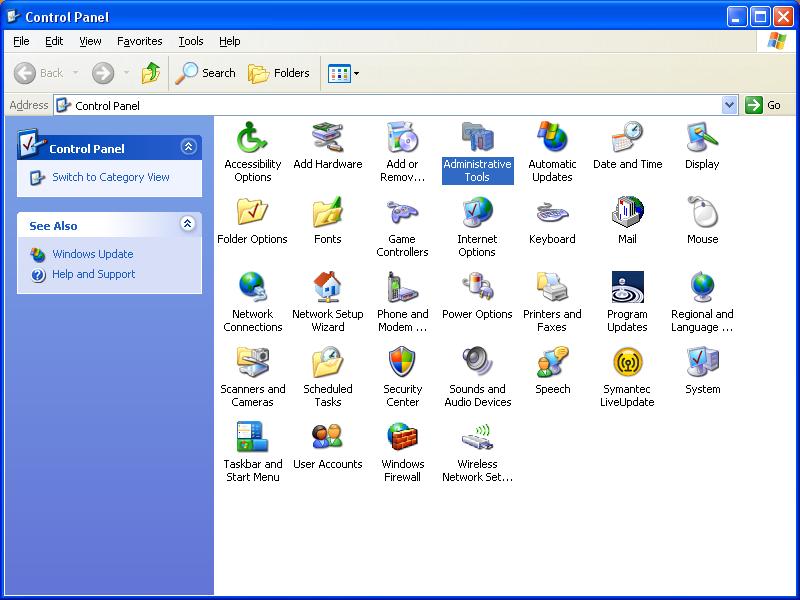
Then double click on the 'Administrative Tools' icon...
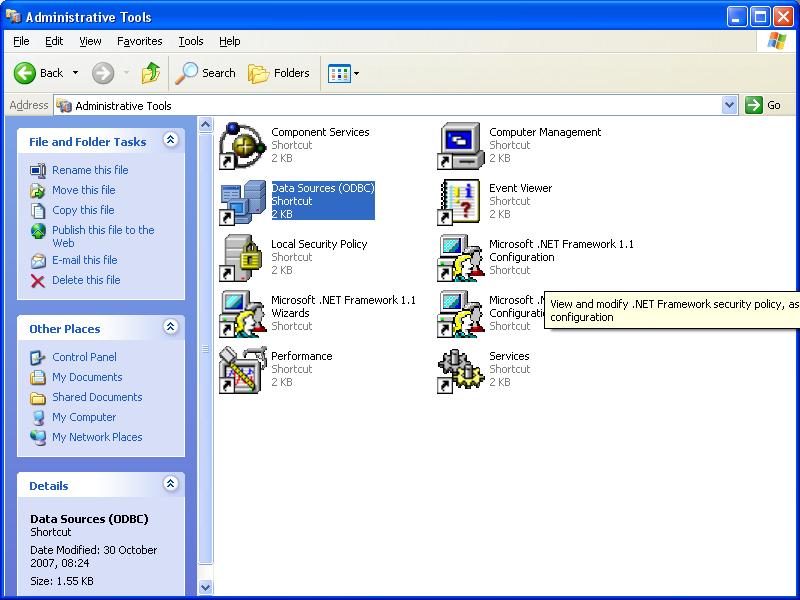
Double click on the 'Data Sources (ODBC)' icon to open the ODBC configuration
tool...
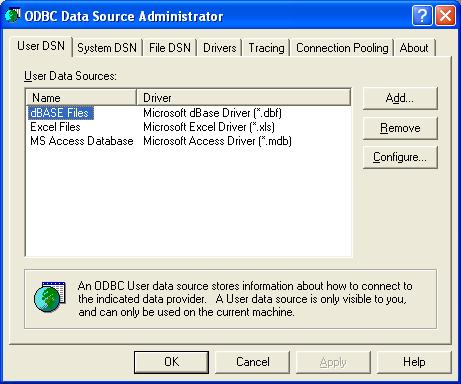
Select the 'System DSN' tab...
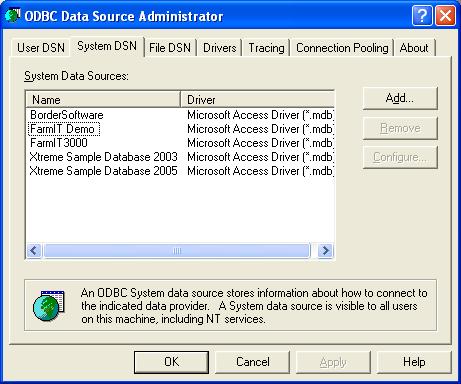
You will see a number of database configurations, yours will look similar but
not exactly like this one. Click the 'Add' button to start the process of adding
and configuring the new database...
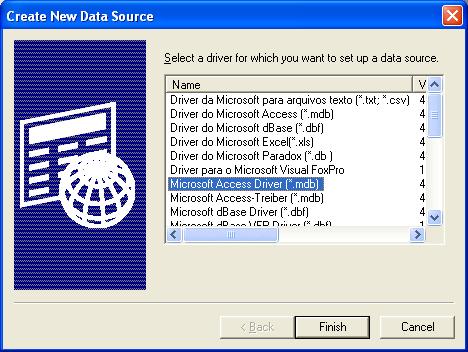
From the list of available ODBC drivers select the 'Microsoft Access Driver
(*.mdb)' option...
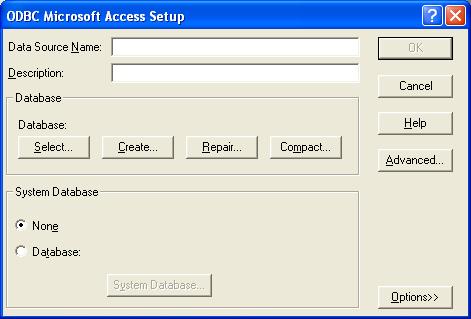
Enter a name for your new farm database...
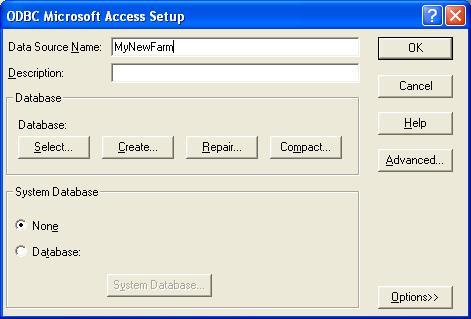
The click the 'Select' button to browse for and select the database file...
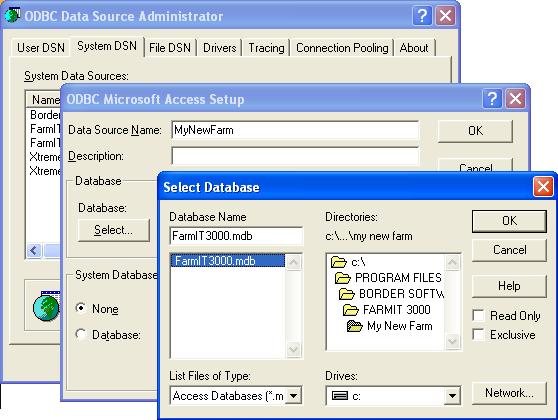
Finally click 'OK' to return to the setup and OK again to return to the ODBC
Administrator...
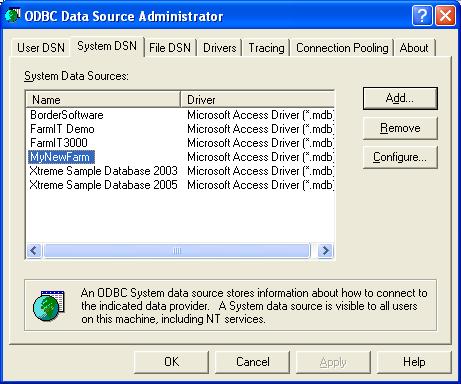
You may now close all windows and return to FarmIT 3000.
Switching Between Farm Databases
Once you have copied your new farm database and configured the ODBC, switching
between farm databases is very simple. First open FarmIT 3000 in the normal way,
this will open with the standard default database. Then from the 'File' menu
select the Database source' option...
&nbs 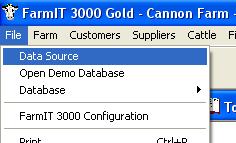
Select this to display the data source dialog...
.
Then click the '...' button to select the database source from the ODBC
Administrator...
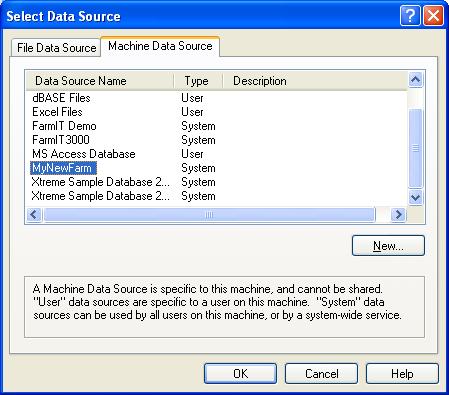
Select your 'New farm' database and click 'OK'...
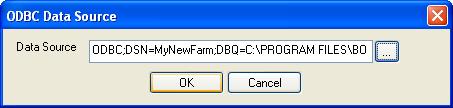
Click the 'OK' button to finally connect to and load the database. If this is
the first time you have connected to this blank database you will be prompted to
complete the Farm details screen...
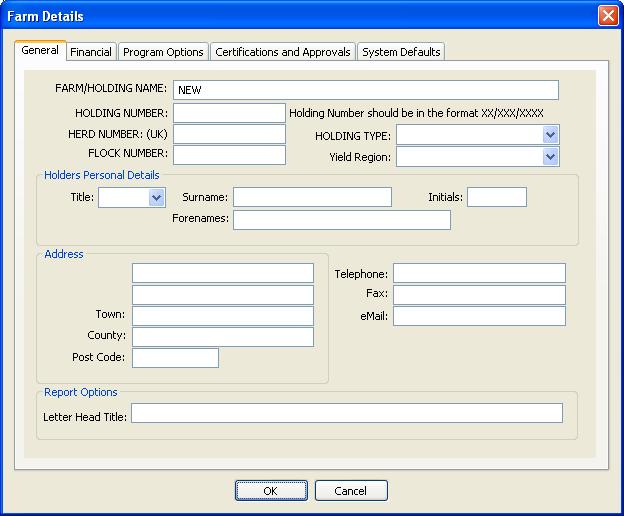
Notes
FarmIT 3000 automatically connects to the last used database, so if you close
the program it will open the last database used.