Farm IT Help - Adding Stock
Adding Stock
You will, at some time, need to add animals to the system, either because they are born on the holding our you purchase them. At this time you will also need to either register the birth of the animal in order to obtain a 'Passport' or register the movement of the animal onto your holding if it already has a passport. Which ever of the above is required the system will automaticaly generate a CTS online birth registration or movement record to enble you to notify BMCS via the CTS on-line website.
If you are recording full breeding records for your cows a new animal record for the calf will automatically be add as you record the birth of the animal. This is
similar for sheep, deer and pigs.
If you record a movement onto your farm including an purchase of animals.
the animals will also be addedto the system as you save the movement record.
There may however be times when you simply want to add the new animal to your farm
stock.
To add a new animal simply click the 'Add' toolbar button.
 . or you may use the menu item.
. or you may use the menu item.
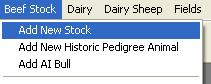
Which ever method you choose the following window is displayed.
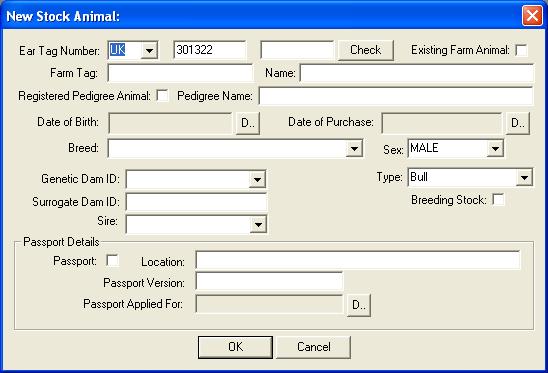
Enter the ear tag number of the new animal. The system defaults to 'UK' and your holding number entered into the farm details. Be sure to change these defaults if you purchase it from another farm. If the animal is currently on your farm you may
tick the 'Existing Farm Animal' box to avoid the system asking you for purchase
or birthing information. or complaining about birth dates and CTS registration (Cattle
only).
Next click the date button.
 for either the date of birth or date of purchase. The date selection window is then dispalyed.
for either the date of birth or date of purchase. The date selection window is then dispalyed.

Select the date by clicking on the date you require, you may change the month by clicking on the arrow buttons towards the top of the window.
If you have the passport for the animal select the date of birth from the passport.
Next select the breed from the drop down list. FarmIT 3000 has a list of all the BCMS registered breeds.
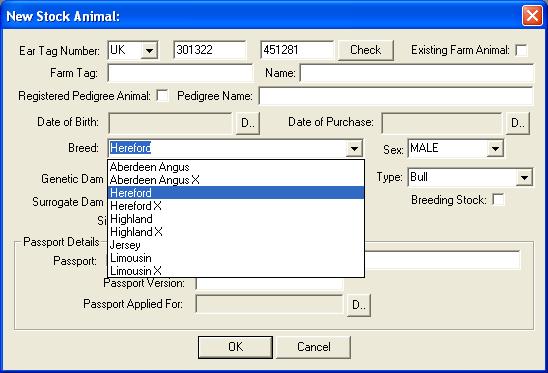
Next select the sex of the animal, the default is MALE.
You must also record the animals parentage. If you have animals currently on the farm which are breeding animals the lists will contain the breeding animals. If you have purchased the animal you will need to enter the details from the passport.
If the animal has been purchased for breeding stock you may check the 'Breeding Stock' box.
Passport Details
If you purchase the animal it must have a passport. You should have obtained the passport with the animal.
If the animal has been born on the farm it will not have a passport and you must apply for a passport within 21 days of the animals birth.
YOU MUST CHECK THE PASSPORT BOX IF YOU HAVE PURCHASED THE ANIMAL OTHERWISE THE SYSTEM WILL REJECT THE ANIMAL D.O.B.
You will not be able to enter an animal with a date of birth older than 21 days that has no passport. This is to ensure that the CTS on-line birth registrations or movement records generated by the system are correct.
Once complete click the 'OK' button to add the animal. As you click the 'OK' button the system will first validate the entered data to check you have specifed the date of birth, ear tag number, etc. It will then search the database for matching ear tag numbers to ensure you do not enter the same animal twice. Once this has been completed it will generate either a CTS birth registration record or a CTS movement record as applicable.
This record is added to the list of pending CTS transactions for bulk up-load to CTS.
The animal will now be added to the database and displayed in the tree-view.